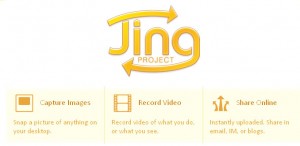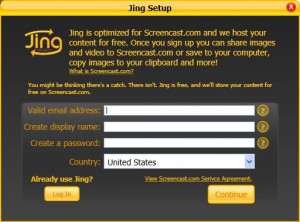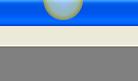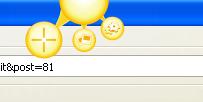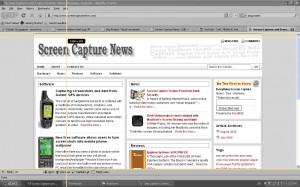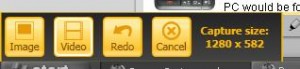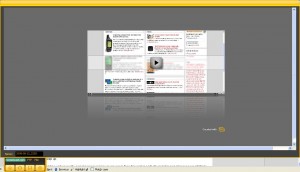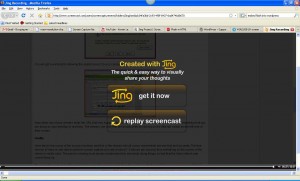ScreenCaptureNews Maintenance
November 16, 2010 by admin · Leave a Comment
We are working on updating the ScreenCaptureNews interface and database this week. Please bear with us while changes are made to improve the SCN experience.
Latest News
August 15, 2008 by admin · Leave a Comment
[HTML1]
Jing Project
July 30, 2008 by admin · Leave a Comment
Jing Project is a free screen capture software package that is distributed online by Techsmith, the creators of SnagIt and Camtasia Studio. It is available for Windows and Mac OS X.
Jing takes screenshots or video of your screen and then stores them or uploads them. Jing is also able to record voice from the computer’s microphone input while videos of the user’s screen are being recorded.
This critical review will look at this piece of software to try to determine its usefulness and functionality.
Installation
If installing on a Windows machine, Jing will prompt you to install .NET Framework 3.0, if you do not already have this installed. At the end of the installation, Jing will ask you to create a username and password. The software will not work without the creation of this account.
The software will start as soon as it is installed. You will notice a small yellow semi-circle at the top of your screen. Dragging your mouse over it will reveal Jing sharing options.
Recording
Start by dragging your mouse over the yellow bubble and then clicking on the capture crosshairs.
You will now be able to select what area of the screen is to be captured/shared.
Notice how a rectangular option window pops up in the lower left corner. This allows you to choose the capture format (image or video).
After the video or image is recored, Jing will show a preview (if it is a video) and will prompt the user as to what to do with the recording.
Unfortunately, Jing Project is only able to save the video as a flash .swf file, which means that there are no easy ways to share the recorded content. SWF flash files are great for webmasters who would like to post the recording to their site, but video sharing sites such as YouTube, Veoh, and others do not accept this as an upload format. For many, this makes the saving feature quite useless. The recording that was made via the Jing save feature is shown below:
Note that scrolling was very slow, meaning that the capture rate of Jing project is only a few frames per second. The image resolution, on the other hand, was exactly the same as the capture. Jing does not provide the user with an option to resize the output, which makes embedding high resolution flash videos into websites a pain. The video above had to be cropped on both sides due to the fact that the width of the recording made by Jing Project was unable to accommodate the width of the actual webpage.
Screencast.com Functionality and Review
The other thing about Jing Project is that it gives you access to Screencast.com, TechSmith’s content sharing portal. Think of it as a YouTube-like site for people sharing their captures. Clicking on “Send to ScreenCast: URL” will automatically upload the recording to the ScreenCast account that you signed up for earlier. Once the upload is finished, Jing Project will automatically paste the URL of your uploaded video into the Windows clipboard. You must paste it into a browser (press Ctrl + V) to reveal the link.
This is the capture that was made by ScreenCaptureNews.com: http://screencast.com/t/lCZwmjS5. Notice how there are no options to embed or share the video (like on popular video sharing websites such as YouTube or Veoh). Another disappointment is the fact that there is no option anywhere that will allow you to resize the video being viewed from its original size. This means that your audience must have monitors of your size or bigger in order to be able to view the recording in all its size and glory.
In fact, even a video of the same laptop screen did not fit into a full browser window when later being viewed on the laptop that was used to make the recording.
There is one thing to be happy about, however. Even though it looks like ScreenCast.com is an oversimplified and not fully worked out website, the absence of advertising (except for ScreenCast themselves) is always a welcome thing for a free product like Jing Project.
The Verdict?
Jing Project is an easy to use software with a very clean and intuitive interface. It does a pretty good job at capturing the area of the screen that it is told. The user is also given the option to record voice over the recorded video using a microphone. This, however, is where the good ends and the bad begins.
Videos can only be saved locally as an SWF file, which severely limits the user in options as to where to upload the video. Of course, the user can always use a 3rd party software to convert the SWF video to a format like AVI, but that complicates the proccess.
What’s more, the ScreenCast.com player is just that – a simple player. There are no options for the viewers to resize the resolution of the recording to fit the screen, and our tests showed that a bigger screen (or a higher resolution) is required to properly view a screen capture uploaded to ScreenCast.com. There are also no visible options for sharing or embedding, although this has become a standard amongst today’s content sharing websites.
The Jing Project seems like a piece of software created by TechSmith in order to get users that require more functionality to look into their other products. Specifically, Camtasia Studio, a $300 software program that pretty much extends Jing Project’s functionality and is also made by TechSmith.
Overall however, Jing Project is a decent software for those wanting an easy way to share their screen contents and store them without paying a cent. At the same time, those users that are serious about webcasting the content of their computer monitors are advised look elsewhere.
Theft Victim helps to bust criminal with MacBook’s Screen Sharing and iSight
July 30, 2008 by admin · Leave a Comment
A White Plains, NY woman who was the victim of burglary, including her MacBook, used the Back To My Mac screen sharing feature to turn on her webcam and capture images of the unwitting culprits using the computer. As a result, police were able to arrest the thieves and recover most of the stolen goods, which included two laptops, two flat-screen televisions, two iPods, gaming consoles, DVDs and computer games.
This plan first launched into action when a co-worker of the nameless woman at the Apple Store noticed her computer online and notified the woman. She was then able to log into her computer and the rest is history. So the moral of the story is this: If you steal a MacBook, please be sure to cover the iSight with some tape. Otherwise, you could also be charged with a second degree felony.
Credits: Gizmodo
Capture screen activity or webcam as a movie with Microsoft Windows Media Encoder
July 30, 2008 by admin · Leave a Comment
 Microsoft Windows Media Encoder is a powerful tool to capture audio and video content using Windows Media, including high-quality multichannel sound, high-definition video quality, and support for mixed-mode voice and music content.
Microsoft Windows Media Encoder is a powerful tool to capture audio and video content using Windows Media, including high-quality multichannel sound, high-definition video quality, and support for mixed-mode voice and music content.
The tool is available for free download from Microsoft website.
Note that Microsoft requires you to run Genuine Advantage Validation to get Encoder 9. Once installed it allows you to create custom encoding sessions and do broadcasting. You may use it to record or broadcast live events from attached camera or do conversion from different video and audio formats into Windows Media File format. Encoder 9 allows to selected different capture sources such as attached webcams, installed capture cards or just do plain screen captures. Once input device is selected – the program is all ready to save your capture in .WMV format.
Together with saving the file – Encoder 9 lets you choose distribution (broadcasting) method – streaming via Windows Media Server, other web server ot watched directly via computer.
Special menu allows to adjust for different bandwidth (slow to fast connections).
Flexibility of options and ample number of features makes Media Encoder 9 great addition into your screen capture toolbox
Feature comparison table for the world’s best VGA and DVI frame grabbers
July 29, 2008 by admin · 2 Comments
The niche market for VGA and DVI frame grabbers is full of different products, each with its own advantages and disadvantages. Since there are no defined standards in the field of high-resolution frame grabbers, it is often very difficult to choose among the various offerings. Analyzing each frame grabber and then comparing it to others in the industry can be a very tedious task, which is why we’ve compiled a side-by-side comparison table to ease the selection process, making it easy to compare these cutting edge products side by side.
This table was made using specifications supplied via each manufacturer’s website and data sheets. Some manufacturers do not provide complete specifications for their products, in which case “Not specified” is written in the table cell. For actual real-life tests and results, consult the “Reviews” section of this website.
Please note that all specifications supplied by the manufacturer are included in this table, making this the most comprehensive frame grabber comparison on the internet. After the table you will find short descriptions for what each specification means and how it impacts the capture process.
Brand/Product |
EMS Imaging Xtreme RGB |
Epiphan Systems |
Epiphan Systems DVI2USB Duo | Epiphan Systems VGA2USB Pro | Foresight Imaging I-RGB 200 | Ncast DCC 3.1 |
| Product Image |  |
|||||
| Interface | PCI (internal) | Gigabit Ethernet (external) |
USB 2.0 (external) | USB 1.1 and 2.0 (external) | PCI (internal) | PCI (internal) |
| Board Format | 3/4 Size PCI Card, 105mm x 170mm; PCI Bus Master with scatter/gather DMA providing up to 1GB/sec peak, 500MB/sec sustained |
External device, 7.95″×4.13″×1.38″, 202×105×35 mm; |
External device, 5″ x 3.2″ x 1.2″; 126 mm x 81 mm x 30 mm; USB Bus providing with up to 480 Mbit/s | External device, 80 mm x 54 mm x 23 mm; 3.15″ x 2.125″ x 0.91″; USB Bus providing with up to 480 Mbit/s | 3/4 Size PCI Card; 120+ MB/sec sustained to system memory via PCI bus master; Real-time transfer to VGA memory | Full size PCI card; PCI 33MhZ, 32Bit BUS |
| Connectors | 2 DVI-I Type connectors | Two VGA D type connectors Two Ethernet RJ45 connectors One USB type A connector One 5V DC power supply connector or Power-Over-Ethernet |
DVI dual-link; USB mini B type connetor | VGA D type connector; USB mini B type connector; 5V DC 1.3mm power supply connector | 15 pin D-shell connector (VGA type) | RGB on DB15; DVI-D; S-Video; Composite |
| Input | VGA, DVI (single link) | VGA | DVI (single link and dual link) | VGA | VGA, DVI-A (analog only) | VGA, DVI (single link), composite, S-Video |
| Input Mode Detection | Automatic | Automatic | Automatic | Automatic | Automatic | Automatic |
| EDID Support | Programmable EDID | Programmable EDID | Programmable EDID | Programmable EDID | Not specified | Not specified |
| Video Format | R,G,B plus separate HSYNC and VSYNC signals; R,G,B plus CSYNC signal; R,G,B with Sync-on-Green synchronization. TDMS Single Link | R,G,B plus separate HSYNC and VSYNC signals; R,G,B plus CSYNC signal; R,G,B with Sync-on-Green synchronization. | TMDS Dual Link; HDCP ready | R,G,B plus separate HSYNC and VSYNC signals; R,G,B plus CSYNC signal; R,G,B with Sync-on-Green synchronization. | R,G,B plus separate HSYNC and VSYNC signals | R, G, B plus separate HSYNC and VSYNC signals; TDMS Single Link |
| Maximum Resolution | 2048 x 1536 (VGA) 1920 x 1080 (DVI) | 2048 x 2048 2560 x 1600 (wide) |
2048 x 2048 2560 x 1600 (wide) | 2048 x 2048 | 1600 x 1200 | 1920 x 1200 |
| Update Rate | User defined, typically up to 60 frames per second, limited by available PCI bandwidth. Multi-buffered to eliminate tearing artifacts | Up to 120 frames per second, depending on resolution and amount of change in frames | Up to 52 frames per second, depending on amount of change in frames | Up to 62 frames per second, depending on amount of change in frames | Not specified | YUV mode: 24 60 fps RGB mode: 15 30 fps |
| Capture Rate at 1280 x 1024 | 60 fps | 20-100 fps | 10.0-52 fps | 10.0-62 fps | Not specified | 28-56 fps |
| Color Resolution | 16 bits per pixel, 5:6:5 format; 24 bits per pixel, 8:8:8 format. 16 bits per pixel, YUV(422) Chroma packed YUYV format. | 24 bits per pixel, RGB 8:8:8 format; 16 bits per pixel, RGB 5:6:5 format ; 8 bits per pixel, RGB 3:3:2, 3:2:3, 2:3:3; 8 bits per pixel, 256-grey scale format ; 16 bits per pixel, YUY2(422), UYVY; | 24 bits per pixel, RGB 8:8:8 format; 16 bits per pixel, RGB 5:6:5 format ; 8 bits per pixel, RGB 3:3:2, 3:2:3, 2:3:3; 8 bits per pixel, 256-grey scale format ; 16 bits per pixel, YUY2(422), UYVY; | 24 bits per pixel, RGB 8:8:8 format; 16 bits per pixel, RGB 5:6:5 format ; 8 bits per pixel, RGB 3:3:2, 3:2:3, 2:3:3; 8 bits per pixel, 256-grey scale format ; 16 bits per pixel, YUY2(422), UYVY; | 24 bits per pixel, RGB 8:8:8 format; RGB 8:8:8; RGB 5:5:5, YUV 4:2:2, Y-only | RGB 8:8:8 format; YUV 4:2:0 format |
| Transfer Rate | 330 Megapixels per second | 270 MPixel/s and 532MPixel/s for two consequent frame interlaced grab | 330 Megapixels per second | 270 Megapixels per second | 200 Megapixels per second | 165 Megapixels per second |
| On-board memory | 32MB | 32MB | 32MB | 32MB | 12MB | |
| Multiple devices supported | Up to 32 | Yes, limited by network bandwidth | Limited by number of USB ports present on computer | Limited by number of USB ports present on computer | Not specified | Not specified |
| Operating System | Windows 2000, Windows XP, Windows Vista | Linux (x86, amd64), Windows 2000, Windows XP, Windows Vista (x86, amd64), Mac OS X 10.3.x and up. | Linux (x86, amd64), Windows 2000, Windows XP, Windows Vista (x86, amd64), Mac OS X 10.3.x and up. | Linux (x86, amd64), Windows 2000, Windows XP, Windows Vista (x86, amd64), Mac OS X 10.3.x and up. | Windows XP Professional | Windows 2000, Windows XP, Linux |
| SDK, API | Windows: EMS SDK included. WDM streaming drivers included. | Windows: DirectShow API, Proprietary API (C/C++, VB 6, C#, Delphi) Linux: Video4Linux API, Proprietary API (C/C++) Mac OS X: Quicktime API, Proprietary API (C/C++) | Windows: DirectShow API, Proprietary API (C/C++, VB 6, C#, Delphi) Linux: Video4Linux API, Proprietary API (C/C++) Mac OS X: Quicktime API, Proprietary API (C/C++) | Windows: DirectShow API, Proprietary API (C/C++, VB 6, C#, Delphi) Linux: Video4Linux API, Proprietary API (C/C++) Mac OS X: Quicktime API, Proprietary API (C/C++) | Auto-SYNC automatic configuration software; Example application programs (source code included); Real-time video streaming with AVI file creation; IDEA software development kit; ActiveX controls; Common Vision Blox, Image-Pro Plus, and TWAIN drivers | SDK available: Ncast Screen capture software application, Ncast Control Program for settings |
| Power Requirements | Max current at +3.3V – 1A Max current at +5V – 1A Max power – 8 Watts | 5V DC external adapter or Power-Over-Ethernet | 5V DC external adapter | 5V DC external adapter | Not specified | Input RGB analog 1600×1200 (capture set to 18fps): 3.3V @ 1.20A = 3.96W; 5V @ 0.55A = 2.75W; Total= 6.71W typical |
| Operating Temperature | 0 to 35 ?C | Not specified | Not specified | Not specified | Not specified | 0 to 35 ?C |
| Storage Temperature | -20 to 70 ?C | Not specified | Not specified | Not specified | Not specified | Not Specified |
| Relative Humidity | 5% to 90% non-condensing | Not specified | Not specified | Not specified | Not specified | 5% to 90% non-condensing |
| Other Features / Specifications | Update rates when used with the EMS Vigilant-X graphics card are: 1 channel at 1280 x 1024 = 75Hz. 1 channel at 1024 x 768 = 75Hz. | LEDs to indicate operational status (power, source, capturing) | LEDs to indicate operational status (power, source, capturing) | LEDs to indicate operational status (power, source, capturing) | Pixel jitter: 0.5 ns S/N ratio: 47 dB Dedicated trigger input Camera power: +12 V DC @ 1.0 A Camera integration Dedicated high current digital output | Simultaneous capture of two synchronized input streams; Picture-in-Picture capability |
| Common Applications | Capturing VGA and DVI signals using a stationary source | Capturing a VGA signal over a distance; | Capturing high-resolution imagery from dual-link DVI signals. High speed and high precision military, medical, and industrial applications. | Capturing ultrasound, radar and other industrial diagnostic-quality images. Broadcasting VGA output to web. | Capturing VGA and DVI signals using a stationary source. Monitor, display testing. Supports camera integration. | Capturing camera output, archiving HD video. |
| Price | Not specified | $1 600.00 | $2 000.00 | $2 000.00 | Not specified | $ 1 995.00 |
This table was made using specifications supplied via each manufacturer’s website and data sheets. Some manufacturers do not provide complete specifications for their products, in which case “Not specified” is written in the table cell. For actual real-life tests and results, consult the “Reviews” section of this website.
| Brand/Product | PixelSmart VGA-Master | Unigraf UFG-03A Hidef |
| Product Image | ||
| Interface | PCI (internal) | PCI (internal) |
| Board Format | Full size PCI card; 32 bit 33 MHZ 5 Volt BUS | 3/4 Size PCI card; 175mm length; PCI bus master; bursts up to 133 MBytes/sec; Compatible with both 5 V and 3.3 V bus logic voltages |
| Connectors | DB15 VGA | RGB on DB15; DVI-D; optional composite video |
| Input | VGA | VGA, DVI (single-link) |
| Input Mode Detection | Not specified | Automatic |
| EDID Support | Not specified | Not specified |
| Video Format | R, G, B plus separate HSYNC and VSYNC signals | R,G,B plus separate HSYNC and VSYNC signals; R,G,B plus CSYNC signal; R,G,B with Sync-on-Green synchronization. |
| Maximum Resolution | 1280 x 1024 | 1600 x 1200 |
| Update Rate | Not specified | Not specified; Progressive and interlaced scan modes. |
| Capture Rate at 1280 x 1024 | Not specified | Not specified |
| Color Resolution | Not specified | 16, 24, 32 bits per pixel |
| Transfer Rate | Not specified | 133 Megabytes per second (~300 MP/s) |
| On-board memory | Not Specified | |
| Multiple devices supported | Up to 4 | Up to 10 |
| Operating System | DOS, Windows 98, Windows 2000, Windows NT, Windows XP | Windows 2000, Windows XP, Linux |
| SDK, API | Victor SDK by Catenary Systems; ImageJ processing software. | Video for Windows, UFG-03 Extended Driver Interface, SDK with examples, DLL library, C++, Visual Basic, LabView code included |
| Power Requirements | Not specified | 7.5 watts maximum |
| Operating Temperature | Not specified | Not specified |
| Storage Temperature | Not specified | Not specified |
| Relative Humidity | Not specified | Not specified |
| Other Features / Specifications | None | Picture-in-Picture mode allows for up to 10 capture images displayed on one screen; Hardware image scaling from half of imput image size to 1600 x 1200 |
| Common Applications | Presentation recording, low-quality image capture | Webcasting, testing and measurement (LabView) |
| Price | $349.00 | Not specified |
*Manufacturers specification sheets were used to compose the table above. In cases where the manufacturer did not indicate a specification, not specified is written in the table cell.
Analysis
Interface
All manufacturers except for Epiphan Systems, which makes external USB-based devices, produce internal PCI cards.
Input
Frame grabbers from Epiphan Systems and PixelSmart only have one input for a single VGA or DVI stream. However, Epiphan Systems DVI2USB Duo is the only frame grabber on the market that is able to capture dual link DVI signals with a maximum resolution of 2048×2048. Ncasts DCC 3.1 gives the user the most choice in terms of signal inputs as it has on-board VGA, DVI, composite, and S-Video inputs.
Capture Rate
Out of the two manufacturers that specified capture rates in their specification tables, Epiphan Systems has the highest possible capture rate at 62 frames per second, while Ncast has a higher lowest frame rate at 1280 x 1024. Capture rate depends highly on the nature of the image that is being captured. The user will notice lower capture rates in applications where there is a lot of movement in the VGA or DVI source.
Color Resolution
Compared to other manufacturers, Epiphan Systems VGA2USB and DVI2USB have the widest range of support for different video formats, whereas Unigrafs UFG-03A is the only frame grabber with support for a color resolution of 32 bits per pixel.
Transfer Rate
The maximum transfer rate determines how much data can be moved between the frame grabber and the computer. While it doesnt directly affect the picture quality, a higher transfer rate means that the frame grabber can handle more pixel changes from frame to frame.
Multiple Devices Supported
Many times, the user needs to record output from multiple sources onto one device simultaneously. Basically, this number indicates the maximum number of devices all functioning at the same time, while connected to a single computer.
Operating System
All manufacturers have Windows XP support. Epiphan Systems is the only manufacturer to support MAC OS X while PixelSmart is the only company to have support for the ancient command line-based DOS and Windows 98 operating systems. Epiphan Systems, Ncast, and Unigraf are the only companies to support Linux.
SDK/API
All manufacturers provide the user with an SDK and sample code. Epiphan Systems and Unigraf are the only two companies which produce Video for Windows capable frame grabbers which have the capability to appear as high-resolution cameras in Windows.
Price
All high-resolution and high quality frame grabbers are generally priced around $2 000 USD. PixelSmarts VGA-Master is priced at only $349 because it is not capable of grabbing high resolution signals, meaning that the picture quality will be poor compared to the other frame grabbers in this review.
*Note
Be wary of manufacturers that omit important specifications such as capture rate in their specification sheets. Specifications are usually not included if the product is unable to achieve steady performance.