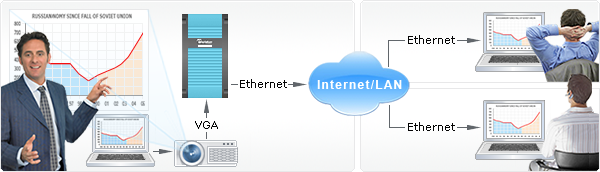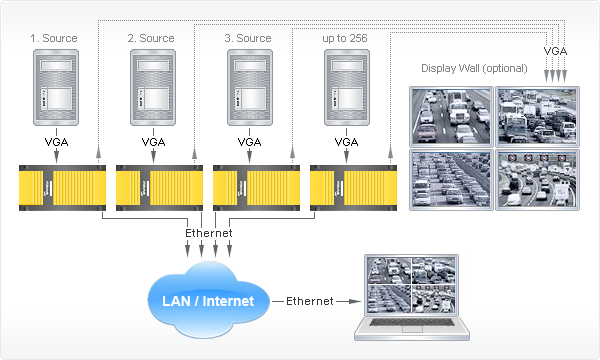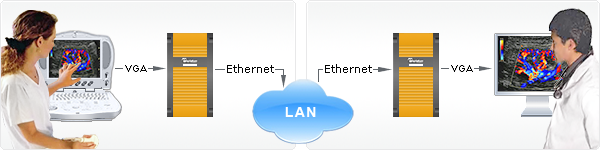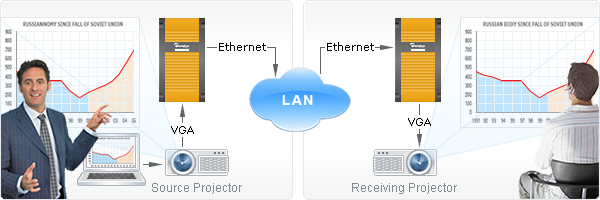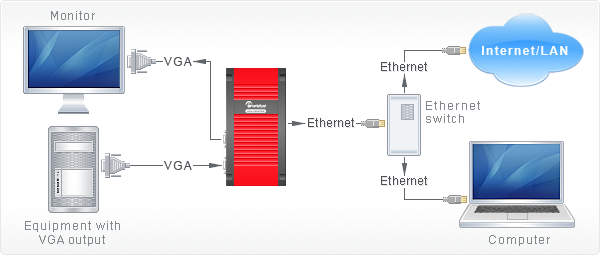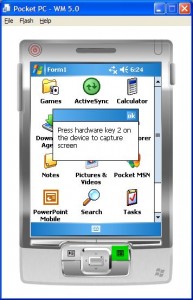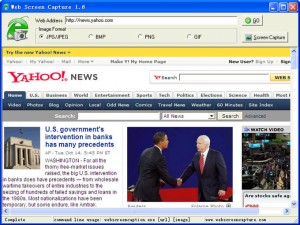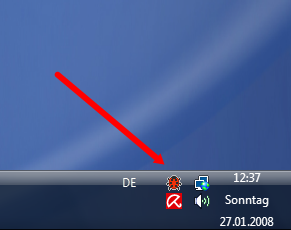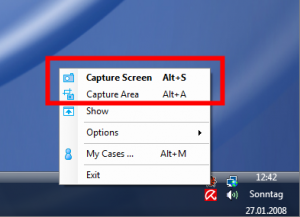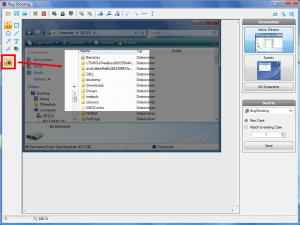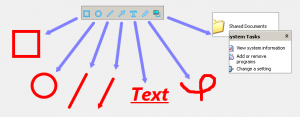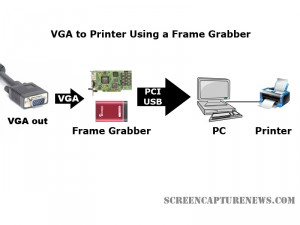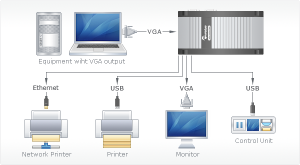Epiphan Systems Unveils Portable Broadcast Solutions
December 16, 2008 by Victor · Leave a Comment
For a while now, Epiphan Systems has been making the popular VGA Recorder and VGA2WEB web-based collaboration and conferencing devices. This month, however, Epiphan has unveiled the VGA Recorder Lite and VGA2WEB Lite, both of which are “light” and portable version of the mentioned devices.
Both the VGA2WEB Lite and VGA Broadcaster Lite are budget-oriented devices which are able to broadcast a VGA signal with a resolution of up to 1600 x 1200 to an Internet audience. Using the Gigabit Ethernet interface to connect to a local area network (LAN) or the Internet, these devices are ideal for those that would like to collaborate, present, or broadcast a VGA signal but do not want to hassle with complicated software or hardware modifications.
Once the VGA2WEB Lite or VGA Broadcaster Lite devices are plugged in and running, the audience can simply access the broadcast using their web browser or media player, such as QuickTime or VLC.
While both devices work with signals of up to 1600 x 1200 and broadcast supplied image in 100% lossless diagnostic quality, the VGA2WEB Lite uses motion JPEG compression, meaning that its broadcast can be accessed via a simple web interface. The VGA Broadcaster Lite’s webcast, on the other hand, uses H.264 or MPEG4 video compression to relay the VGA signal to its viewers, meaning that a media player such as QuickTime is needed in order to view the broadcast that is created by it.
A comparison of both devices can be found by going to this page on Epiphan System’s offical website.
A Simple Solution for Control Room Monitoring
December 16, 2008 by Victor · Leave a Comment
Imagine that you have multiple monitors that need to be either constantly monitored or remotely accessed. Normally, this would be impossible to do using conventional equipment. You would either have to individually access each monitor or use complicated analog video monitoring equipment. Now, with the release of Epiphan Systems’ VGA Grid, monitoring up to 256 VGA outputs (or monitors) is simple.
In order to use the VGA Grid system, one VGA Grid device (about the size of paperback novel) must be connected to the output of each VGA signal. The VGA Grid must also be able to access the Internet or LAN through its built-in Gigabit Ethernet interface. Once these two conditions are met, you are able to remotely log into a web-based control panel which displays the output of each of your VGA signals on one screen. Of course, you are able to zoom in on each VGA signal individually and archive the output for later viewing.
Since the VGA Grid is a frame grabber-based device, it is able to monitor VGA signals with resolutions of up to 1600 x 1200 and relay the images from them in 100% lossless quality, which is important in mission-critical control room applications.
If control room monitoring or combining many VGA streams into one signal is essential to your organization, then the VGA Grid is a product that you should seriously consider. Not only is it compatible with any existing Ethernet-based LAN infrastructure, it is the ultimate solution for the combination of multiple high-resolution video signals onto a single screen.
Easily Duplicate a VGA Signal to Anywhere in the World
December 16, 2008 by Victor · Leave a Comment
Gone are the days of WebEx and high-priced license-based collaboration solutions. Epiphan Systems has introduced a simple yet powerful VGA-based conferencing product for online collaboration and monitor synchronization.
The VGA Bridge, promises to “bridge” the distance gap between two monitors or projectors, whether they be in the rooms next to each-other or accross the world.
It works by digitizing the analog VGA signal into a compressed digital format that is suitable for web broadcast and then sending it to the receiving VGA Bridge for uncomression and reproduction. While this is not a new concept in the world of web-enabled streaming content, the fact that the VGA Bridge can handle resolutions up to 1600 x 1200 in 100% lossless quality is a first. Of course, you would need a fast and stable Internet or Gigabit LAN connection in order to achieve transfer rates of up to 60 frames per second, but that is to be expected from such as high-end and specialized product.
If web-based collaboration, telemedicine, or remote monitor synchronization are critical to your application, we suggest that you seriously consider the VGA Bridge from Epiphan Systems.
New, Revolutionary VGA Frame Grabber Released
December 8, 2008 by Victor · Leave a Comment
With current high end PCI-based and USB-based VGA frame grabbers pushing maximum capture rates of 60 frames per second, a VGA frame grabber that could capture at twice that rate seemed like a far-fetched idea… until today.
Already up for sale on this page, the VGA2Ethernet frame grabber claims to operate at a maximum resolution of 1600 x 1200, at which it can capture at a maximum rate of 66fps. However, that number is 120fps for lower resolutions.
Typical of any frame grabber made by Epiphan Systems, the VGA2Ethernet is external, portable, and has the same recording, archiving, and broadcasting functions of its smaller siblings. You may find a detailed review of these functions in our Epiphan VGA2USB LR Review.
Unlike any other VGA or DVI frame grabbers, the VGA2Ethernet, as the name suggests, plugs into the Ethernet port of the target computer. While GigE and other machine vision frame grabbers have been using the Ethernet protocol for some while, emplying Ethernet in a VGA frame grabber is a first for the industry. VGA2Ethernet uses the Gigabit Ethernet protocol, which is what allows it to achieve such high transfer rates when compared to traditional USB or PCI frame grabbers.
Besides the capture rate advantage, using the Ethernet protocol also allows you to extend the distance between the actual frame grabber and the target computer, as long as both the grabber and the target computer are on the same LAN. A diagram is shown below (taken from Epiphan.com):
Stay tuned for more news and reviews as more information is released by Epiphan Systems about the VGA2Ethernet.
Free Application + Source Code for Capturing Screenshots in Windows Mobile 5
Don’t you ever wish that your PocketPC had a dedicated “Print Screen” button? Unfortunately, screen capture is not present in Windows Mobile 5 and most screen capture applications are not free. Screener, an entirely free Windows Mobile 5 application that weighs in at under 20KB, captures the screen of your PocketPC device and saves it as a .JPG file in your root folder.
In order to take the screenshot, you must first figure out which hardware button on your PocketPC is assigned to the Screener application (it is usually button #2). Then you simply press that button, after which the capture of your screen is saved to your root folder. Simple as that!
Create Massive Screenshots from Webpages in Internet Explorer
November 12, 2008 by Victor · Leave a Comment
There are many screen captutre programs that capture webpages from web browsers, such as the popular FireShot software for Firefox that we reviewed earlier. However, FireShot captures what you see on your screen only, and does not actually save the enitre webpage, which can be several pages long, as an image file.
Web Screen Capture is a small and free utility for making screenshots of webpages in Internet Explorer. It differentiates itself from other capture utilities by performing only this function and nothing else.
Using Web Screen Capture on the following webpage:
You end up with this *massive* screenshot:
This can be useful if you want to save the entire contents of the page as an image file (Web Screen Capture does JPG, GIF, PNG and JPG) and not just an area of your screen.
Web Screen Capture does not need to be installed and weighs in at under 1MB in size. This means that it can be used on public computers which don’t allow the installation of external computer programs. As well, Web Screen Capture can automatically batch convert multiple webpages to images or be launched through the command line.
For those wishing to integrate webpage screen capture into their existing software, the command line interface of Web Screen Capture can prove to be very simple to implement. Best of all, it’s all completely free!
Download Web Screen Capture here.
Read more about free screen capture programs and alternatives here.
Screenshot Software for Advanced Screen Capture, Screen Capture Annotation, and Tracking Bugs
If you’re a software developer, you know how аnnoying it is to try to understand a bug report which someone has sent you regarding your software. A picture is worth a thousand words, and a screenshot is worth more than any good text-based bug report.
Bug Shooting, a Windows-only application, not only captures screenshots and allows the user to edit and annotate them, it also allows the user to automatically send the screenshots over Skype, e-mail, or each of these bug trackers:
– FogBugz
– Gemini
– OnTime
– BugTracker.NET
– SharpForge
What’s more, Bug Shooting is absolutely free and also has the ability to send screenshots to any application using a command line interface. This means that you can integrate Bug Shooting’s functionality in your own software and custom applications with ease.
Functionality:
- Capture screen
– Capture windows
– Capture screen area
– Delayed capture
– Support for multiple screens
- Edit screenshot
– crop
– resize
– add geometric shapes
– add arrows
– add text
– add images
– rotate, flip
- Print screenshot
– Save screenshot
– Open screenshot from file
– Combine screenshots
- Shortcuts are possible for a lof of functions
- Send screenshots to different bug tracker
– FogBugz
– Gemini
– OnTime
– BugTracker.NET
– SharpForge
- Send screenshots to
– Skype
– Default Email Client
– Any application by using command line
- Multilingual
– English
– German
– Russian
- Custom commands: open an URL by shortcut
- Screen magnifier
- Automatic update function
- Silent installation and uninstallation
Bug Shooting constantly runs in your taskbar. Thus, it’s menu is activated by right-clicking on the little ladybug icon.
From here, you can select if you would like to capture your entire screen or just an area of your screen. Alternatively, you can press Alt+S to capture your screen from any application that is running or press Alt+A to bring up the “capture an area of a screen” function.
Bug Shooting has a pretty extensive interface, shown below, for editing your screen captures and sending them to a bug tracker or other application.
Bug Shooting also provides the user with a good amount of annotation tools, including formattable text, arrows, circles, squares, and so on…
Finally, Bug Shooting provides the user with a choice of which application to send the screenshot to.
Final Thoughts & Comments
Bug Shooting is one of those great, free, screen capture programs that has a nice, refined interface, takes up little system resources, and is extremely easy to use. Even though the original purpose for Bug Shooting is for creating bug reports out of screenshots, it is still a good application to use for general screen capturing of images. You may also want to compare Bug Shooting to the other similar applications which we have reviewed, all of which can be found in the Software section of ScreenCaptureNews.
From VGA Source to Printer in One Click
October 31, 2008 by Victor · Leave a Comment
Do you need to print handouts or create hard paper copies directly from your presentation projector, PC, electronic microscope, navigation system, or any other VGA source? Even it today’s digital age, paper copies provide not only and easy way to distribute something (amongst a classroom, for example) but are also much more secure, and often cheaper, than any digital storage medium. For that reason, paper is still the primary method of archiving information in most parts of the world.
So what exactly do you need to print VGA to paper? There are several alternatives to be looked at. The cheapest, and least reliable, is using a simple VGA frame grabber coupled with a PC and a printer. This is a great alternative for those that already have a computer that is connected to a printer that they can use.
As shown in the diagram above, the VGA source is connected to the frame grabber which is tethered to the PC either through an internal PCI slot or external USB connection. A printer is connected to the computer. This can be a USB, parallel, wireless, or even a network printer. In order to perform the printing action, the user must navigate to the print function in the frame grabber’s software. Before buying a frame grabber, one must make sure that its software has full support for printing.
Since printing to paper does not require high frame rates, pretty much any frame grabber will be able to handle the task at hand. The most cost efficient one, at just under $300, is the Epiphan Systems VGA2USB. While it is not as advanced as the VGA2USB LR that we reviewed, the VGA2USB uses the same software as the VGA2USB LR, meaning that it fully supports printing. Please refer to our frame grabber specification table for complete specifications on the most common VGA and DVI frame grabbers manufactured to date.
Using a Dedicated Device
Imagine you are conducting a presentation and you need to give paper printouts to your audience of something they see on the screen. Suddenly, your computer freezes up and you are no longer able to produce the needed handouts.
For applications where printing from a VGA source is critical, a stand-alone device is much more reliable and easier to use than the setup described above. One such device is the Epiphan Systems VGA Printer.
The diagram above, taken from Epiphan Systems’ webpage, explains how a the VGA Printer works. Basically, the small VGA Printer replaces the frame grabber and PC entirely. The VGA-in of the VGA printer is connected to the equipment with the VGA output, while the USB or Ethernet is connected to a printer or network printer. The user then has a small control unit which controls when and how many printouts are to be made.
Final Thoughts
If you have any VGA source, whether it be a PC, a server, navigation equipment, or a projector, creating paper copies is easy with the use of frame grabbers or stand-alone dedicated devices. For those on a budget or those that don’t need to print often, the first “frame grabber” method of VGA printing costs only $300 for the frame grabber.
Those that depend on printing from VGA for critical tasks should prepare to shell out $1500 for the VGA Printer, as it is the only stable and reliable solution to converting a VGA video feed into physical paper.
How to Take Screenshots on your iPhone or iPod Touch
As long as you have the 2.0 version of the iPhone firmware or above, the iPhone or iPod Touch does not need any special screen capture software in order to take instant screenshots of your screen. Here is how it works:
1. Hold the Home button down
2. Press the Sleep/Wake button
Your screen should now flash white. This means that the iPhone or iPod Touch has successfully captured your screen and saved it as a photo.
3. Your screenshots can be found by pressing the Photos icon.
On an iPhone, you’d have to then navigate to the Camera Roll folder. On an iPod Touch, the screen captures are saved in the Saved Photos folder.
Websnapr: A Nifty Free Tool for Web Designers
October 28, 2008 by Victor · Leave a Comment
In today’s digital age, a web administrator would not be surprised to learn that most of his or her visitors come from high speed cable, DSL, or even fiber connections. Today’s internet user demands a rich experience that is high not only in text and other content, but in images as well. Most likely, your site has links to other webpages, most of which are in plain text like this. What if there was a way to improve your static text links with some eye candy? According to websnapr, adding a small thumbnail beside links to other webpages helps in increasing your site traffic, click-through rate, and site stickiness. Here is an example of what websnapr can do to the links on your webpage:
Hover Over the Bubble to the Right
Adding a small bit of JavaScript code to your page header lets websnapr do its thing and provide a small, thumbnail-sized screen capture of the webpage that the link directs to, as in the example above. Pretty cool!
Websnapr is absolutely free to register on and use. You have the option of selecting from two thumbnail sizes for your users:
Also, if you just need to generate a small thumbnail like the pictures above and do not need to provide your users with the “hover-over-bubble” capability, websnapr will provide you with free thumbnails without the need to register.