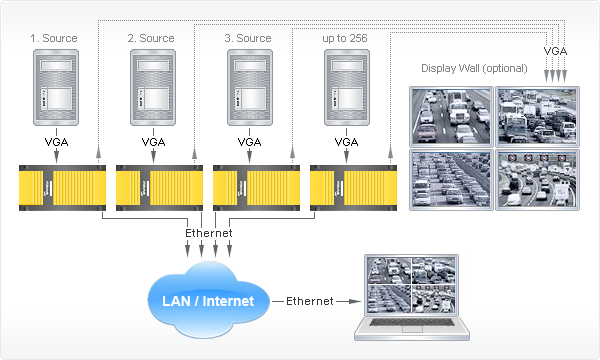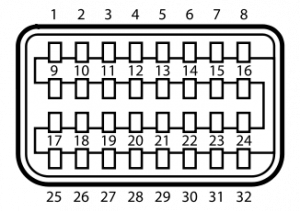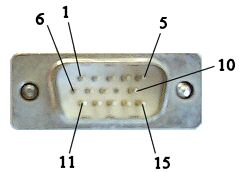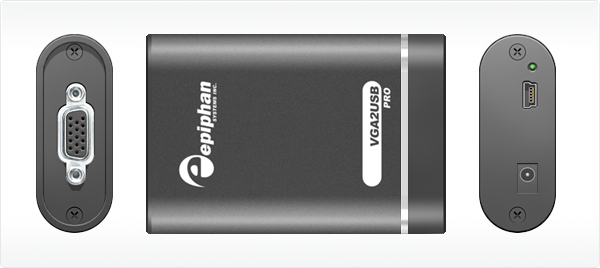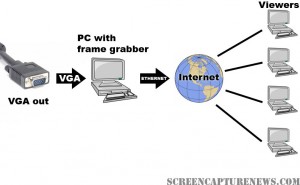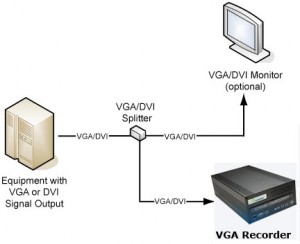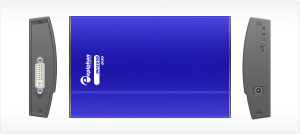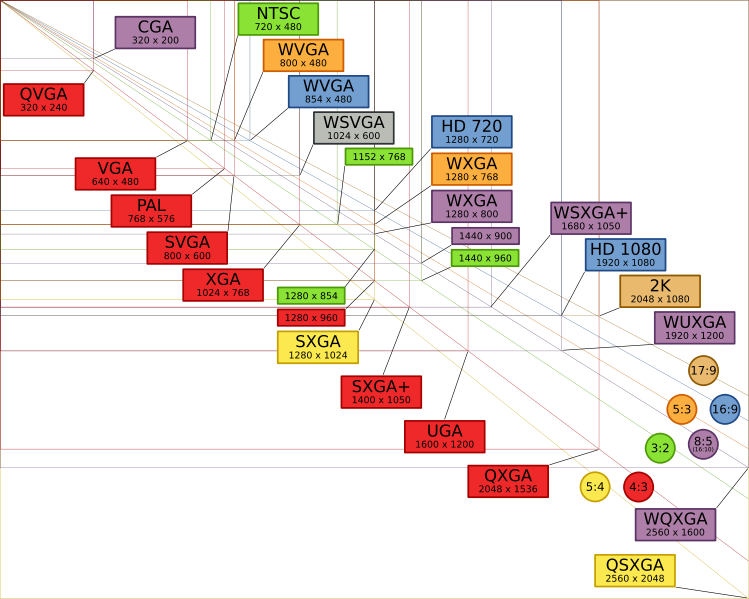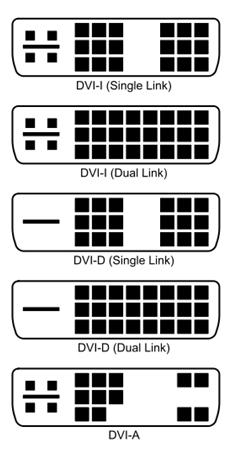VGA Splitters Explained – Active or Passive?
October 15, 2009 by Victor · Leave a Comment
What is a VGA Splitter?
A VGA splitter is a device that duplicates a VGA signal. In other words, in accepts one VGA input, and clones it to multiple VGA outputs.
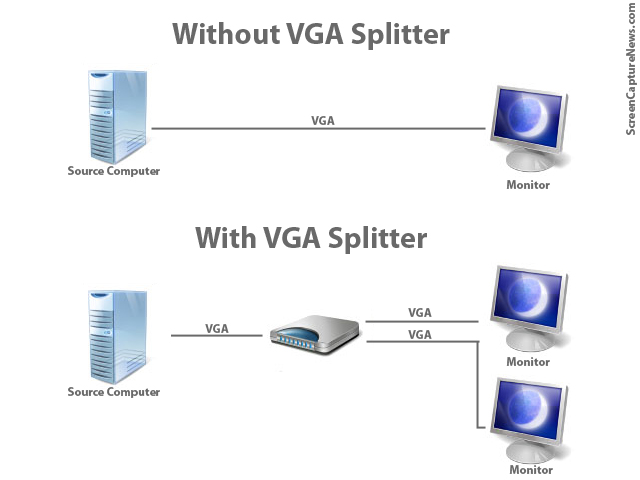
VGA Splitters Explained
VGA Splitters and Screen Capture
VGA Splitters are often used in screen capture solutions where a VGA signal needs to be captured. Since a VGA splitter clones a single VGA signal into two or more feeds, this allows the user to retain the use of a standard computer monitor, while at the same time sending the VGA signal to a capture device like a frame grabber.
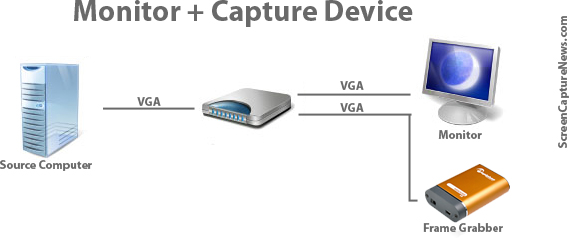
Connecting frame grabber through a VGA splitter
Active and Passive VGA Splitters
Two different types of VGA splitters exist. Active VGA splitters and passive VGA splitters. Passive VGA splitters, pictured below, are also known as simply Y-splitters or Y-adapters:

Passive VGA Splitter
Active VGA splitters, on the other hand, consist of hardware devices that need to be powered to operate and often have more than 2 ports on the output side. A VGA Splitter from Kramer Electronics is shown below:

Kramer VGA Splitter
When to use a Passive Splitter
A passive splitter has only a few advantages over its active counterpart. Firstly, passive splitters are extremely cheap in price, as they can often be found for under $10. Secondly, they are compact and require no power source.
Unfortunately, passive splitters also have some downfalls. They are not compatible with all equipment, as passive splitters don’t let monitors properly identify themselves to the VGA source. Passive splitters support a maximum of only two outputs and, since there is no amplification of the signal, the outputs are often of inferior quality than if seen without the splitter.
It is suggested to use a passive splitter when you are connecting two of the same model monitor to the splitter’s output, no power source is available, or when picture quality is unimportant to you.
When to use an Active Splitter
Active VGA splitters have countless advantages over passive VGA splitters. Active VGA splitters can clone one VGA port into virtually any number of outputs. Furthermore, an active VGA splitter identifies itself to the computer as a monitor, meaning that there will be no incompatibility issues with the different models of monitors and VGA-based equipment connected to it.
Furthermore, active VGA splitters slightly amplify the signal (not to be confused with VGA amplifiers) which means that the resulting VGA output will be of significantly superior quality when comparing to that of a passive or Y-splitter.
Realistically, the one and only disadvantage of an active splitter is that it requires a power source for it to operate.
Conclusion
If possible, using an active splitter is recommended for all applications. However, since proper active splitters retail for well over the $100 mark, a passive splitter will sometimes suffice.
When choosing an active VGA splitter, always make sure to check its specifications in order to see if it is compatible with the resolution you plan to use it with.
VGA2LAN Development Kit to revolutionize VGA capture market
May 26, 2009 by Victor · 2 Comments
When an organization, company, or individual has an idea for a VGA capture-based product, such as a webcasting system, a recorder of VGA signals, or any other VGA-related hardware product, a separate frame grabber is purchased, mated with a PC with software, packaged, and sold.
Solutions for capturing, broadcasting and recording presentations and seminars are often rediculously expensive ($10 000+) due to the fact that the original cost of the hardware (frame grabber + capture card + PC + peripherals) runs at half the retail value of the actual product. Not only did this make VGA capture-based solutions unaffordable to some, it also meant that educational institutions such as school and colleges had to spend an arm and a leg if they were to outfit every single one of their classrooms with such devices.
In order to solve this problem, Epiphan Systems has announced and is now shipping a new product aimed at capturing the market of developers, power users, and integrators – the VGA2LAN Development Kit. With a fully open-source architecture, a custom Linux build environment, access to all drivers and ports, the VGA2LAN is poised to create a revolution in the industry.

VGA2LAN Development Kit
What is it?
The VGA2LAN platform is based off of a Motorola PowerPC chipset and comes preinstalled with a custom build of Ubuntu. The basic specifications are as follows:
- 1 VGA input with integrated frame grabber
- 1 VGA output
- Integrated Gigabit Ethernet hub
- 5 USB 2.0 ports (4 external + 1 internal)
- No moving parts
In other words, the VGA2LAN is effectively a small PowerPC-based computer with an integrated frame grabber.
VGA Capture
Of course, what interests us most is the quality of VGA capture that this device can achieve. Does it really make sense to develop products using the VGA2LAN platform or is it still better to use an internal or external frame grabber paired to a PC? The basic specs are listed below and a full list of specifications can be obtained at Epiphan Systems’ web page:
- 2048 x 2048 maximum resolution
- 120 frames per second maximum capture rate
- Lossless quality
- 270 Mpixels/s pixel rate, 532Mpixels/s if interlaced
The specifications of the integrated frame grabber are comparable to those found in high-end devices costing upwards of $2000. A detailed comparison of VGA frame grabbers can be found here. And, since the price of the VGA2LAN Development Kit is under $1000, it makes sense to use it instead of a computer + frame grabber combo often costing 5 times that amount.
A Platform for Next Generation Internet Appliances
The VGA2LAN does not come with any internal memory. However, USB 2.0 flash memory drives can be purchased for pennies on the dollar and are sold in all capacities up to 128GB, meaning that you have plenty of buffer space to work with. Furthermore, the 4 external USB ports can be used to connect external hard drives and other storage media, such as CD, DVD, or Blu-Ray burners, infinitely expanding the VGA2LAN’s storage capacity.
Since the VGA2LAN is an open source platform, devices such as USB Wi-Fi antennas can be connected in order to provide wireless communications, should the integrated Gigabit Ethernet network card not be sufficient for your application. Furthermore, the presence of USB 2.0 ports means that peripherals suchs as keyboards, mice, AMX/Crestron control units, and others can be interfaced with the VGA2LAN, making it perfect for virtually any application that involves the capture of VGA signals.
The VGA2LAN Development Kit is a great way to build, use, and sell hardware products for a company or organization that doesn’t have the resources, finances, or expertise to manufacture their own capture hardware. And, at a price of $999 US, it is most definitely a bargain.
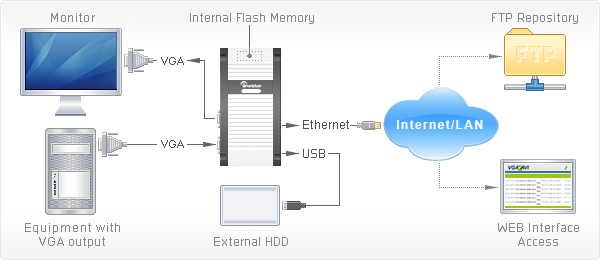
Example of how VGA2LAN can be used
A Simple Solution for Control Room Monitoring
December 16, 2008 by Victor · Leave a Comment
Imagine that you have multiple monitors that need to be either constantly monitored or remotely accessed. Normally, this would be impossible to do using conventional equipment. You would either have to individually access each monitor or use complicated analog video monitoring equipment. Now, with the release of Epiphan Systems’ VGA Grid, monitoring up to 256 VGA outputs (or monitors) is simple.
In order to use the VGA Grid system, one VGA Grid device (about the size of paperback novel) must be connected to the output of each VGA signal. The VGA Grid must also be able to access the Internet or LAN through its built-in Gigabit Ethernet interface. Once these two conditions are met, you are able to remotely log into a web-based control panel which displays the output of each of your VGA signals on one screen. Of course, you are able to zoom in on each VGA signal individually and archive the output for later viewing.
Since the VGA Grid is a frame grabber-based device, it is able to monitor VGA signals with resolutions of up to 1600 x 1200 and relay the images from them in 100% lossless quality, which is important in mission-critical control room applications.
If control room monitoring or combining many VGA streams into one signal is essential to your organization, then the VGA Grid is a product that you should seriously consider. Not only is it compatible with any existing Ethernet-based LAN infrastructure, it is the ultimate solution for the combination of multiple high-resolution video signals onto a single screen.
How to Take Screenshots on your iPhone or iPod Touch
As long as you have the 2.0 version of the iPhone firmware or above, the iPhone or iPod Touch does not need any special screen capture software in order to take instant screenshots of your screen. Here is how it works:
1. Hold the Home button down
2. Press the Sleep/Wake button
Your screen should now flash white. This means that the iPhone or iPod Touch has successfully captured your screen and saved it as a photo.
3. Your screenshots can be found by pressing the Photos icon.
On an iPhone, you’d have to then navigate to the Camera Roll folder. On an iPod Touch, the screen captures are saved in the Saved Photos folder.
Mini DVI, what it is and how to capture it
Mini DVI is a common connector found on Apple’s Macbook, Macbook Pro and Intel-based Powerbook G4 laptops that have been produced prior October 2008. A Mini DVI port can also be found on Apple’s Intel-based 1U XServe servers.
According to Apple, the creator and sole manufacturer of computers with Mini DVI ports, Mini DVI, like Mini VGA, was implemented to save space and allow for the production of smaller laptops. This, however has been disproven by other manufacturers like Dell or Toshiba which have all made notebook computers with similar sizes, form factors, and specifications to Apple’s, yet have been able to implement a full-size DVI port. The relatively steep price of the adapters manufactured by Apple to work with the Mini DVI port (over $50 for some models) hint at the real (financial) motives behind Apple’s decision to equip its computers with Mini DVI ports.
While the way that the port is named suggests that Mini DVI is just a miniature version of the full-size DVI port, the Mini DVI port actually carries three different signals:
- Single-link DVI (Digital)
- VGA (Analog)
- TV (Analog)
In order to convert the Mini DVI signal to any of the three signals mentioned above, a special adapter is required for each application.
1. Mini DVI to DVI (Single Link)
2. Mini DVI to VGA
3. Mini DVI to Video (TV RCA + S-Video)
A Mini DVI to HDMI adapter is also available on the market, but, unlike the three adapters shown above, is not manufactured by Apple.
Capturing Video from the Mini DVI Port
Since the Mini DVI port can be easily converted to DVI, VGA, or TV-out using adapters manufactured by Apple, a Mini DVI signal can be captured using a DVI or VGA frame grabber or a video capture card for TV/S-Video signals. Note that, since the DVI signal is single link, Mini DVI does not support resolutions higher than 1920×1200 @ 60Hz.
Please refer to our Frame Grabber Comparison Table to evaluate possible alternatives for VGA and DVI frame grabbers.
Technical Information and Specifications
For advanced users doing custom product development based on Mini DVI, below is a pinout of the Mini DVI port. Source.
| Pin 1 | Dat2_P | Data 2 + |
| Pin 2 | Dat2_N | Data 2 - |
| Pin 3 | Dat1_P | Data 1 + |
| Pin 4 | Dat1_N | Data 1 - |
| Pin 5 | Dat0_P | Data 0 + |
| Pin 6 | Dat0_N | Data 0 - |
| Pin 7 | CLK_P | Clock + |
| Pin 8 | CLK_N | Clock - |
| Pin 9 | DGND | |
| Pin 10 | DGND | |
| Pin 11 | DGND | |
| Pin 12 | DGND | |
| Pin 13 | DGND | |
| Pin 14 | DGND | |
| Pin 15 | DGND | |
| Pin 16 | DGND | |
| Pin 17 | +5 V | |
| Pin 18 | DCC_DAT | |
| Pin 19 | spare | |
| Pin 20 | BLUE | Analogue blue |
| Pin 21 | not installed | |
| Pin 22 | GREEN | Analogue green |
| Pin 23 | not installed | |
| Pin 24 | RED | Analogue red |
| Pin 25 | Detect | |
| Pin 26 | DCC_CLK | |
| Pin 27 | spare | |
| Pin 28 | DGND | |
| Pin 29 | HSYNC | Horizontal sync |
| Pin 30 | DGND | |
| Pin 31 | VSYNC | Vertical sync |
| Pin 32 | DGND |
Your Complete Guide to VGA and VGA Capture
Whether your application involves creating IT instructional manuals, recording from high resolution security systems, sharing a presentation with people from around the world, or printing handouts directly from any computer screen, you are looking at VGA video capture or VGA signal capture as a mean to achieving these goals. This article will explain in-depth how VGA signal capture works and what you need to know in order to capture such a signal.
The VGA Plug
Unlike DVI or HDMI, which are both digital standards, a VGA signal is purely analog. The differences between VGA, DVI, and HDMI are described in detail in this article.
“VGA” is short for Video Graphics Array and has been the most common connector/plug for analog video on computer equipment and various electronics with an analog video output since the introduction of personal computers (PCs). VGA carries a RGB (red-green-blue) signal and is sometimes referred to as “D-Sub” due to its’ 15-pin “subminiature” connector. The term “VGA” also refers to the VGA standard graphics resolution – 640×480 pixels.
A detailed VGA pinout is shown below to help advanced users understand how VGA works. Source.
VGA Video Connector Pinout
| Pin # | Signal Name |
|---|---|
| 1 | Red |
| 2 | Green |
| 3 | Blue |
| 4 | No Connect |
| 5 | Ground |
| 6 | Ground |
| 7 | Ground |
| 8 | Ground |
| 9 | No Connect |
| 10 | Ground |
| 11 | No Connect |
| 12 | DDC DAT |
| 13 | Horizontal Synchronization |
| 14 | Vertical Synchronization |
| 15 | DDC Clock |
VGA Frame Grabbers and How They Work
The only true way to capture and record a VGA signal is through a VGA-compatible frame grabber. A VGA frame grabber can be defined as a device that proccesses analog VGA signals and converts them into digital signals readable by computer equipment. While frame grabbers are described in slightly higher detain in this Wikipedia article, these three main internal components determine a VGA frame grabber’s performance:
- ADC (analog-to-digital) converter. This is the circuit that transforms the analog signal coming from the source VGA signal into a digital stream that can be read by the target computer.
- RAM (random-access memory). Also referred to as buffer memory, this memory is vital in storing the captured image for a short period of time on board the actual frame grabber.
- FPGA (field-programmable gate array). This is the heart of the frame grabber and is analogous to a processor inside a PC. It is a part that is entirely programmed by the manufacturer of the frame grabber.
Some frame grabbers, like the PixelSmart VGA Master have no on-board RAM buffer memory. This fact alone, besides leading to a lower-quality image, lowers the maximum possible capture rate (also referred to as frame rate) achievable by the frame grabber. Frame grabbers without on-board RAM are sufficient for the capture of presentations with lots of static slides or any other static imagery, like capturing screenshots from the computer’s BIOS. On the other hand, if you are capturing a high-resolution image and/or are capturing from a source with a high frame rate, like a video game console (ie XBOX 360) or medical equipment (ie: ultrasound), a frame grabber with at least 16MB RAM would be preferred. The VGA2USB Pro by Epiphan Systems, for example, has 32MB RAM memory and is able to capture at a whopping 60 frames per second in some resolutions.
PixelSmart’s Internal PCI VGA-Master
Epiphan Systems’ external USB-based VGA2USB Pro frame grabber
While RAM is important in defining the characteristics of a frame grabber and the quality of the image it outputs, another important factor is the way that the FPGA, or processor, is programmed. You will notice that the higher-end frame grabbers, like the VGA2USB Pro pictured above, have built-in features that some of the more basic frame grabbers, like the PixelSmart, do not have. A quick look at the Epiphan Systems webpage reveals the following features programmed via the FPGA processor: On-board cropping, Color space conversion, USB Transfer Accelerator™, Compression Booster Filters™. All of these software/firmware features allow the frame grabber to achieve extremely high quality and transfer rates without increasing the frame grabber’s size.
Please refer to our complete Frame Grabber Specifications Comparison Table for detailed and complete specifications on every VGA frame grabber on the market.
Applications for Frame Grabbers
Frame Grabbers, while being a niche product, have many practical uses in today’s IT-oriented business environment. The five most common and prominent uses are described in detail in our Top 5 Uses for High Resolution Frame Grabbers You Should Know About article. From the gaming industry to the military, frame grabbers are used accross many fields related to computer technology. To give you a general idea, some industry-specific uses for high resolution VGA frame grabbers are described below.
Computer Console Gaming
Microsoft’s X-BOX 360 gaming console has the ability to output its images via VGA or DVI. This means that a VGA frame grabber can be used to capture and record the gameplay from this game console, and even broadcast the gameplay live over the internet for other viewers to see.
The diagram above explains how to connect an X-BOX 360 to a frame grabber for recording and broadcasting the gameplay. The X-BOX’s VGA cable is connected to a VGA splitter’s input, from which one VGA output goes to the TV, and the other to the frame grabber-equipped computer. The image can then be broadcasted to the internet using the computer.
Presentation, Conference Broadcasting and Recording
In today’s globalized business world, businesses often have partners in many different countries. When conducting an online meeting or presentation, the presenter often has the need to share his screen with viewers around the world. For this exact reason, VGA frame grabbers are useful. They allow the presenter to not only share an image from a projector, but also from a BIOS screen, an ATM machine, a RADAR device, a medical ultrasound device, a security system, or even an electronic microscope. Most of these VGA sources are not able to be broadcasted in real-time with the use of traditional software sources, and frame grabbers are the only way to properly create diagnostic-quality images and videos from these devices.
In the diagram above, the VGA source is connected directly to a frame grabber-equipped PC with access to the internet. Using any web broadcasting software, the user is able to relay the images and video captured by the frame grabber to his or her audience.
Security System Surveillance Recording and Broadcasting
Today’s security systems and cameras are able to support digital formats as well as high resolutions required for complex security solutions. Of course, as solution is needed to record the outputs from the security system, store it in a digital format, and provide access to the files from remote locations. All of this can be accomplished with VGA frame grabber-based technology, such as the VGA Recorder, which have ample space for recording video files (up to 500GB), are able to directly transmit recordings to a remote FTP location, and give access to the recorded files through a web interface.
The diagram above, borrowed from the Epiphan Systems website, shows how easy it is to hook up a security system’s VGA output to the VGA Recorder. Everything can be set up in minutes, and the VGA Recorder is able to archive hundreds of hours of digital compressed video data to its internal hard drive.
Telemedicine and Remote Guidance
Telemedicine, also known as Remote Guidance, is an expanding field in which doctors are able to, through the internet, diagnose patients and provide advice. Telemedicine has many practical applications but some of the more notable ones are the delivery of expertise to areas in which it is not practical to have a qualified doctor at all times. For example, lets suppose that a player on a sports team gets a knee injury. Through telemedicine, the coach can use a portable ultrasound device like the Logiq Book XP and, with the aid of a frame grabber, relay the images from the Logiq Book directly to a qualified radiologist who can then make a decision on the severety of the injury.
The diagram above shows how any equipment with a VGA output, such as the ultrasound device, can be connected to a frame grabber, and the a computer. The images are then relayed to the qualified radiologist or doctor through the internet or a satellite uplink. If you would like to find out more about the field of remote guidance, then this website is a good start.
Summary
The VGA signal is the most common format used on today’s electronics and computer-based equipment. When this equipment is coupled with a VGA frame grabber, the possibilities are endless. Using a frame grabber, which is a relatively inexpensive device, organizations can not only significantly cut costs, but can also improve their productivity.
DVI Image and Video Capture – The Basics
Almost all computer equipment sold these days supports DVI. This can range from modern computers and projectors to game consoles like the Microsoft X-Box. Of course, this means that high end hardware solutions for DVI capture are now becoming readily available.
The first thing that you must determine is whether your DVI signal is a true digital video signal or a traditional analog source. The easiest way to tell if a digital or analog signal is running through your DVI port is to look at he connector that you are using and match it with the diagram of the DVI connector below.
If either your DVI plug or connector are DVI-D (DVI-Digital), this means that a 100% digital signal is being used. For this kind of signal, you absolutely need to use a DVI frame grabber.
If the connector or plug is of the DVI-A (DVI-Analog) flavor, then you’d be able to use a DVI to VGA adapter and a VGA frame grabber. DVI-A supports analog signals only is and is identical to VGA but with a different pin placement.
If the plug is DVI-I (DVI-Integrated), this means that it is capable of running both an analog and digital signal along the cable. Thus, unless you know if the signal is analog or digital, you would need a DVI-capable frame grabber to capture the signal.
As stated earlier, a VGA frame grabber would do the job for DVI-A and analog-only DVI-I signals. Before a VGA grabber can be used, the DVI signal needs to be converted to a VGA one using a DVI-to-VGA adapter, which costs roughly $10 (pictured below).
You can now follow the same procedure as you would when recording a VGA signal with your VGA frame grabber.
Digital Signals (DVI-D and DVI-I)
If you have determined that you have a digital DVI signal that needs to be captured, a DVI-specific frame grabber must be used. Before choosing a suitable frame grabber, you must determine if the DVI signal is single link or dual link.
A single link DVI signal can support, at a refresh rate of 60 Hz, a maximum resolution of 1915 x 1436. If your DVI cable supports a higher resolution at a refresh rate of 60 Hz, then you are running a dual link signal. Dual link DVI is used primarily on large LCD monitors, such as the Apple monitor or the 25″+ Dell monitors.
If you need to capture a dual link DVI signal, then your choice of frame grabber is limited to one model, the Epiphan Systems DVI2USB Duo (pictured below), which captures single and dual link digital DVI signals only.
Unfortunately, the DVI2USB Duo is a very specific high-end frame grabber that does not have the ability to capture an analog or VGA video signal. However, the DVI2USB Duo is a blessing for those with dual link DVI capture requirements. You can see how the DVI2USB Duo stacks up against its competition in this table.
If, however, you need to capture a single link DVI signal, then your choices are much greater. If you are looking for a PCI-based card, then you have a choice of the EMS Imaging Xtreme RGB, NCast DCC 3.1 or the Unigraf UFG-03. If you are into external USB-based solutions, then Epiphan Systems offers the DVI2USB, which is an external dual-mode VGA and DVI frame grabber or the DVI2USB Solo, which can capture a single link DVI signal only.
There is no one ideal frame grabber that does everything. Your choice of a DVI capturing device should depend on your needs, as outlined above. If you wish to find the specifications of each frame grabber featured in this article, then this would be a good place to start.
VGA, DVI, HDMI. What they are and how they differ.
September 9, 2008 by Victor · 5 Comments
VGA
VGA stands for Video Graphics Array and is the most common connector for analog video on computer equipment and various electronics with an analog video output. VGA carries a RGB (red-green-blue) signal and is also referred to as D-Sub due to its’ 15-pin connector. The term “VGA” also refers to the VGA strandard graphics resolution – 640×480 pixels. The VGA connector, unlike DVI or HDMI does not carry a digital video signal.
The following is a “VGA chart” showing the term, pixel, and aspect ratio for common resolutions. Source: Wikipedia
| Name | x (width) |
y (height) |
Pixels (×1 Million) |
Aspect Ratio |
Percentage of difference in pixels | |||||||
|---|---|---|---|---|---|---|---|---|---|---|---|---|
| VGA | SVGA | XGA | XGA+ | SXGA | SXGA+ | UXGA | QXGA | |||||
| VGA | 640 | 480 | 0.31 | 1.33 | 0% | −36% | −61% | −69% | −77% | −79% | −84% | −90% |
| SVGA | 800 | 600 | 0.48 | 1.33 | 56% | 0% | −39% | −52% | −63% | −67% | −75% | −85% |
| XGA | 1024 | 768 | 0.79 | 1.33 | 156% | 64% | 0% | −21% | −40% | −47% | −59% | −75% |
| XGA+ | 1152 | 864 | 1.00 | 1.33 | 224% | 107% | 27% | 0% | −24% | −32% | −48% | −68% |
| SXGA | 1280 | 1024 | 1.31 | 1.25 | 327% | 173% | 67% | 32% | 0% | −11% | −32% | −58% |
| SXGA+ | 1400 | 1050 | 1.47 | 1.33 | 379% | 206% | 87% | 48% | 12% | 0% | −23% | −53% |
| UXGA | 1600 | 1200 | 1.92 | 1.33 | 525% | 300% | 144% | 93% | 46% | 31% | 0% | −39% |
| QXGA | 2048 | 1536 | 3.15 | 1.33 | 924% | 555% | 300% | 216% | 140% | 114% | 64% | 0% |
DVI
DVI stands for Digital Visual Interface and is a digital video format used on most modern computer monitors. It is forward compatible with HDMI video in digital mode and fully compatible with VGA video in analog mode.
The DVI connector carries both a digital and analog video signal. It is of rectangular form and comes in a variety of flavors dependant on its pin layout.
| DVI-I (Single Link) | Integrated digital and analog signals. |
| DVI-I (Dual Link) | Integrated digital and analog signals. |
| DVI-D (Single Link) | Digital signal only. Incompatible with VGA. |
| DVI-D (Dual Link) |
Digital signal only. Incompatible with VGA. |
| DVI-A | Analog signal only. Backwards compatible with VGA. Incompatible with HDMI. |
HDMI
HDMI, or High-Definition Multimedia Interface, is a commonly used connector on consumer high-definition video equipment, such as plasma TVs and DVD players. HDMI carries a video and audio signal along one cable and has support for content protection. HDMI video is backward-compatible with any digital DVI signal, meaning that a DVI signal can easily be converted into HDMI and vice-versa.
Compatibility, Signal Conversion
This section will explain how to convert a VGA signal to DVI, a DVI signal to VGA, a DVI signal to HDMI, a HDMI signal to DVI, a VGA signal to HDMI, and a HDMI signal to VGA.
VGA to DVI, DVI to VGA
VGA, being an analog signal, can only be converted to an analog DVI signal. This includes DVI-A and DVI-I, with only the analog pins being used on the DVI-I connector in the conversion proccess. A simple adapter can be used to convert VGA to DVI.
DVI to HDMI, HDMI to DVI
Since HDMI is essentially a digital DVI signal with an audio feed and support for content protection packaged in one cable, HDMI can easily be converted to DVI as long as no content protection is enabled on the HDMI device. Of course, when converting HDMI to DVI or vice-versa, only the video signal is carried over. An inexpensive adapter (pictured) is used to convert the signal.
VGA to HDMI, HDMI to VGA
VGA is purely an analog video signal, while HDMI is 100% digital. This alone makes both video formats incompatible with each-other. Some sort of analog to digital (ADC) or digital to analog (DAC) converter must be used in order to interface VGA with HDMI. One such product is the Atlona AT-HD500. While there are several similar products on the market to convert VGA to HDMI, all of them are costly and do not produce the same quality as a pure HDMI or VGA connection would give to the user.
If you are looking to connect your VGA video card to your HD TV via HDMI, it is suggested that you invest in a video card with direct digital DVI or HDMI interfaces, as this is the cheapest and best way to display the video from your computer on a TV.
Convert VGA to TV signal using tiny device
August 13, 2008 by Victor · Leave a Comment
How many times have you wanted to use a TV as a computer monitor? Maybe there has been a situation where you wanted to extend the output of your laptop or portable computer onto a TV screen but the computer did not have a TV output? While the TV-out was a standard port on older laptop computers, it is seldom found on modern portable and ultraportable computers.
This is where a device like the Grandtec GEZ-1000 VGA-to-TV converter comes in. About the size of a standard pencil eraser (4” x 2.25” x 1.25”), the GEZ-1000 takes a VGA signal and converts into a TV signal via a standard composite video RCA or S-Video cable.
The GEZ-1000 uses a starndard USB port to draw its power, so no external power source is required. Simply plug it into the VGA source, and composite video or S-Video output, and any available USB port, and the device will automatically begin relaying the VGA image to the TV it is connected to. If you are considering this converter, make sure to have long enough VGA and video cables available, as these are not included in the package.
Feature comparison table for the world’s best VGA and DVI frame grabbers
July 29, 2008 by admin · 2 Comments
The niche market for VGA and DVI frame grabbers is full of different products, each with its own advantages and disadvantages. Since there are no defined standards in the field of high-resolution frame grabbers, it is often very difficult to choose among the various offerings. Analyzing each frame grabber and then comparing it to others in the industry can be a very tedious task, which is why we’ve compiled a side-by-side comparison table to ease the selection process, making it easy to compare these cutting edge products side by side.
This table was made using specifications supplied via each manufacturer’s website and data sheets. Some manufacturers do not provide complete specifications for their products, in which case “Not specified” is written in the table cell. For actual real-life tests and results, consult the “Reviews” section of this website.
Please note that all specifications supplied by the manufacturer are included in this table, making this the most comprehensive frame grabber comparison on the internet. After the table you will find short descriptions for what each specification means and how it impacts the capture process.
Brand/Product |
EMS Imaging Xtreme RGB |
Epiphan Systems |
Epiphan Systems DVI2USB Duo | Epiphan Systems VGA2USB Pro | Foresight Imaging I-RGB 200 | Ncast DCC 3.1 |
| Product Image |  |
|||||
| Interface | PCI (internal) | Gigabit Ethernet (external) |
USB 2.0 (external) | USB 1.1 and 2.0 (external) | PCI (internal) | PCI (internal) |
| Board Format | 3/4 Size PCI Card, 105mm x 170mm; PCI Bus Master with scatter/gather DMA providing up to 1GB/sec peak, 500MB/sec sustained |
External device, 7.95″×4.13″×1.38″, 202×105×35 mm; |
External device, 5″ x 3.2″ x 1.2″; 126 mm x 81 mm x 30 mm; USB Bus providing with up to 480 Mbit/s | External device, 80 mm x 54 mm x 23 mm; 3.15″ x 2.125″ x 0.91″; USB Bus providing with up to 480 Mbit/s | 3/4 Size PCI Card; 120+ MB/sec sustained to system memory via PCI bus master; Real-time transfer to VGA memory | Full size PCI card; PCI 33MhZ, 32Bit BUS |
| Connectors | 2 DVI-I Type connectors | Two VGA D type connectors Two Ethernet RJ45 connectors One USB type A connector One 5V DC power supply connector or Power-Over-Ethernet |
DVI dual-link; USB mini B type connetor | VGA D type connector; USB mini B type connector; 5V DC 1.3mm power supply connector | 15 pin D-shell connector (VGA type) | RGB on DB15; DVI-D; S-Video; Composite |
| Input | VGA, DVI (single link) | VGA | DVI (single link and dual link) | VGA | VGA, DVI-A (analog only) | VGA, DVI (single link), composite, S-Video |
| Input Mode Detection | Automatic | Automatic | Automatic | Automatic | Automatic | Automatic |
| EDID Support | Programmable EDID | Programmable EDID | Programmable EDID | Programmable EDID | Not specified | Not specified |
| Video Format | R,G,B plus separate HSYNC and VSYNC signals; R,G,B plus CSYNC signal; R,G,B with Sync-on-Green synchronization. TDMS Single Link | R,G,B plus separate HSYNC and VSYNC signals; R,G,B plus CSYNC signal; R,G,B with Sync-on-Green synchronization. | TMDS Dual Link; HDCP ready | R,G,B plus separate HSYNC and VSYNC signals; R,G,B plus CSYNC signal; R,G,B with Sync-on-Green synchronization. | R,G,B plus separate HSYNC and VSYNC signals | R, G, B plus separate HSYNC and VSYNC signals; TDMS Single Link |
| Maximum Resolution | 2048 x 1536 (VGA) 1920 x 1080 (DVI) | 2048 x 2048 2560 x 1600 (wide) |
2048 x 2048 2560 x 1600 (wide) | 2048 x 2048 | 1600 x 1200 | 1920 x 1200 |
| Update Rate | User defined, typically up to 60 frames per second, limited by available PCI bandwidth. Multi-buffered to eliminate tearing artifacts | Up to 120 frames per second, depending on resolution and amount of change in frames | Up to 52 frames per second, depending on amount of change in frames | Up to 62 frames per second, depending on amount of change in frames | Not specified | YUV mode: 24 60 fps RGB mode: 15 30 fps |
| Capture Rate at 1280 x 1024 | 60 fps | 20-100 fps | 10.0-52 fps | 10.0-62 fps | Not specified | 28-56 fps |
| Color Resolution | 16 bits per pixel, 5:6:5 format; 24 bits per pixel, 8:8:8 format. 16 bits per pixel, YUV(422) Chroma packed YUYV format. | 24 bits per pixel, RGB 8:8:8 format; 16 bits per pixel, RGB 5:6:5 format ; 8 bits per pixel, RGB 3:3:2, 3:2:3, 2:3:3; 8 bits per pixel, 256-grey scale format ; 16 bits per pixel, YUY2(422), UYVY; | 24 bits per pixel, RGB 8:8:8 format; 16 bits per pixel, RGB 5:6:5 format ; 8 bits per pixel, RGB 3:3:2, 3:2:3, 2:3:3; 8 bits per pixel, 256-grey scale format ; 16 bits per pixel, YUY2(422), UYVY; | 24 bits per pixel, RGB 8:8:8 format; 16 bits per pixel, RGB 5:6:5 format ; 8 bits per pixel, RGB 3:3:2, 3:2:3, 2:3:3; 8 bits per pixel, 256-grey scale format ; 16 bits per pixel, YUY2(422), UYVY; | 24 bits per pixel, RGB 8:8:8 format; RGB 8:8:8; RGB 5:5:5, YUV 4:2:2, Y-only | RGB 8:8:8 format; YUV 4:2:0 format |
| Transfer Rate | 330 Megapixels per second | 270 MPixel/s and 532MPixel/s for two consequent frame interlaced grab | 330 Megapixels per second | 270 Megapixels per second | 200 Megapixels per second | 165 Megapixels per second |
| On-board memory | 32MB | 32MB | 32MB | 32MB | 12MB | |
| Multiple devices supported | Up to 32 | Yes, limited by network bandwidth | Limited by number of USB ports present on computer | Limited by number of USB ports present on computer | Not specified | Not specified |
| Operating System | Windows 2000, Windows XP, Windows Vista | Linux (x86, amd64), Windows 2000, Windows XP, Windows Vista (x86, amd64), Mac OS X 10.3.x and up. | Linux (x86, amd64), Windows 2000, Windows XP, Windows Vista (x86, amd64), Mac OS X 10.3.x and up. | Linux (x86, amd64), Windows 2000, Windows XP, Windows Vista (x86, amd64), Mac OS X 10.3.x and up. | Windows XP Professional | Windows 2000, Windows XP, Linux |
| SDK, API | Windows: EMS SDK included. WDM streaming drivers included. | Windows: DirectShow API, Proprietary API (C/C++, VB 6, C#, Delphi) Linux: Video4Linux API, Proprietary API (C/C++) Mac OS X: Quicktime API, Proprietary API (C/C++) | Windows: DirectShow API, Proprietary API (C/C++, VB 6, C#, Delphi) Linux: Video4Linux API, Proprietary API (C/C++) Mac OS X: Quicktime API, Proprietary API (C/C++) | Windows: DirectShow API, Proprietary API (C/C++, VB 6, C#, Delphi) Linux: Video4Linux API, Proprietary API (C/C++) Mac OS X: Quicktime API, Proprietary API (C/C++) | Auto-SYNC automatic configuration software; Example application programs (source code included); Real-time video streaming with AVI file creation; IDEA software development kit; ActiveX controls; Common Vision Blox, Image-Pro Plus, and TWAIN drivers | SDK available: Ncast Screen capture software application, Ncast Control Program for settings |
| Power Requirements | Max current at +3.3V – 1A Max current at +5V – 1A Max power – 8 Watts | 5V DC external adapter or Power-Over-Ethernet | 5V DC external adapter | 5V DC external adapter | Not specified | Input RGB analog 1600×1200 (capture set to 18fps): 3.3V @ 1.20A = 3.96W; 5V @ 0.55A = 2.75W; Total= 6.71W typical |
| Operating Temperature | 0 to 35 ?C | Not specified | Not specified | Not specified | Not specified | 0 to 35 ?C |
| Storage Temperature | -20 to 70 ?C | Not specified | Not specified | Not specified | Not specified | Not Specified |
| Relative Humidity | 5% to 90% non-condensing | Not specified | Not specified | Not specified | Not specified | 5% to 90% non-condensing |
| Other Features / Specifications | Update rates when used with the EMS Vigilant-X graphics card are: 1 channel at 1280 x 1024 = 75Hz. 1 channel at 1024 x 768 = 75Hz. | LEDs to indicate operational status (power, source, capturing) | LEDs to indicate operational status (power, source, capturing) | LEDs to indicate operational status (power, source, capturing) | Pixel jitter: 0.5 ns S/N ratio: 47 dB Dedicated trigger input Camera power: +12 V DC @ 1.0 A Camera integration Dedicated high current digital output | Simultaneous capture of two synchronized input streams; Picture-in-Picture capability |
| Common Applications | Capturing VGA and DVI signals using a stationary source | Capturing a VGA signal over a distance; | Capturing high-resolution imagery from dual-link DVI signals. High speed and high precision military, medical, and industrial applications. | Capturing ultrasound, radar and other industrial diagnostic-quality images. Broadcasting VGA output to web. | Capturing VGA and DVI signals using a stationary source. Monitor, display testing. Supports camera integration. | Capturing camera output, archiving HD video. |
| Price | Not specified | $1 600.00 | $2 000.00 | $2 000.00 | Not specified | $ 1 995.00 |
This table was made using specifications supplied via each manufacturer’s website and data sheets. Some manufacturers do not provide complete specifications for their products, in which case “Not specified” is written in the table cell. For actual real-life tests and results, consult the “Reviews” section of this website.
| Brand/Product | PixelSmart VGA-Master | Unigraf UFG-03A Hidef |
| Product Image | ||
| Interface | PCI (internal) | PCI (internal) |
| Board Format | Full size PCI card; 32 bit 33 MHZ 5 Volt BUS | 3/4 Size PCI card; 175mm length; PCI bus master; bursts up to 133 MBytes/sec; Compatible with both 5 V and 3.3 V bus logic voltages |
| Connectors | DB15 VGA | RGB on DB15; DVI-D; optional composite video |
| Input | VGA | VGA, DVI (single-link) |
| Input Mode Detection | Not specified | Automatic |
| EDID Support | Not specified | Not specified |
| Video Format | R, G, B plus separate HSYNC and VSYNC signals | R,G,B plus separate HSYNC and VSYNC signals; R,G,B plus CSYNC signal; R,G,B with Sync-on-Green synchronization. |
| Maximum Resolution | 1280 x 1024 | 1600 x 1200 |
| Update Rate | Not specified | Not specified; Progressive and interlaced scan modes. |
| Capture Rate at 1280 x 1024 | Not specified | Not specified |
| Color Resolution | Not specified | 16, 24, 32 bits per pixel |
| Transfer Rate | Not specified | 133 Megabytes per second (~300 MP/s) |
| On-board memory | Not Specified | |
| Multiple devices supported | Up to 4 | Up to 10 |
| Operating System | DOS, Windows 98, Windows 2000, Windows NT, Windows XP | Windows 2000, Windows XP, Linux |
| SDK, API | Victor SDK by Catenary Systems; ImageJ processing software. | Video for Windows, UFG-03 Extended Driver Interface, SDK with examples, DLL library, C++, Visual Basic, LabView code included |
| Power Requirements | Not specified | 7.5 watts maximum |
| Operating Temperature | Not specified | Not specified |
| Storage Temperature | Not specified | Not specified |
| Relative Humidity | Not specified | Not specified |
| Other Features / Specifications | None | Picture-in-Picture mode allows for up to 10 capture images displayed on one screen; Hardware image scaling from half of imput image size to 1600 x 1200 |
| Common Applications | Presentation recording, low-quality image capture | Webcasting, testing and measurement (LabView) |
| Price | $349.00 | Not specified |
*Manufacturers specification sheets were used to compose the table above. In cases where the manufacturer did not indicate a specification, not specified is written in the table cell.
Analysis
Interface
All manufacturers except for Epiphan Systems, which makes external USB-based devices, produce internal PCI cards.
Input
Frame grabbers from Epiphan Systems and PixelSmart only have one input for a single VGA or DVI stream. However, Epiphan Systems DVI2USB Duo is the only frame grabber on the market that is able to capture dual link DVI signals with a maximum resolution of 2048×2048. Ncasts DCC 3.1 gives the user the most choice in terms of signal inputs as it has on-board VGA, DVI, composite, and S-Video inputs.
Capture Rate
Out of the two manufacturers that specified capture rates in their specification tables, Epiphan Systems has the highest possible capture rate at 62 frames per second, while Ncast has a higher lowest frame rate at 1280 x 1024. Capture rate depends highly on the nature of the image that is being captured. The user will notice lower capture rates in applications where there is a lot of movement in the VGA or DVI source.
Color Resolution
Compared to other manufacturers, Epiphan Systems VGA2USB and DVI2USB have the widest range of support for different video formats, whereas Unigrafs UFG-03A is the only frame grabber with support for a color resolution of 32 bits per pixel.
Transfer Rate
The maximum transfer rate determines how much data can be moved between the frame grabber and the computer. While it doesnt directly affect the picture quality, a higher transfer rate means that the frame grabber can handle more pixel changes from frame to frame.
Multiple Devices Supported
Many times, the user needs to record output from multiple sources onto one device simultaneously. Basically, this number indicates the maximum number of devices all functioning at the same time, while connected to a single computer.
Operating System
All manufacturers have Windows XP support. Epiphan Systems is the only manufacturer to support MAC OS X while PixelSmart is the only company to have support for the ancient command line-based DOS and Windows 98 operating systems. Epiphan Systems, Ncast, and Unigraf are the only companies to support Linux.
SDK/API
All manufacturers provide the user with an SDK and sample code. Epiphan Systems and Unigraf are the only two companies which produce Video for Windows capable frame grabbers which have the capability to appear as high-resolution cameras in Windows.
Price
All high-resolution and high quality frame grabbers are generally priced around $2 000 USD. PixelSmarts VGA-Master is priced at only $349 because it is not capable of grabbing high resolution signals, meaning that the picture quality will be poor compared to the other frame grabbers in this review.
*Note
Be wary of manufacturers that omit important specifications such as capture rate in their specification sheets. Specifications are usually not included if the product is unable to achieve steady performance.