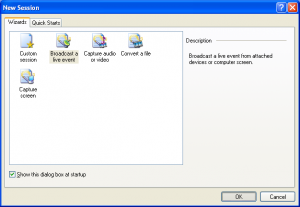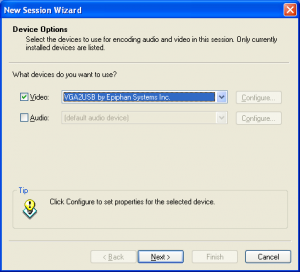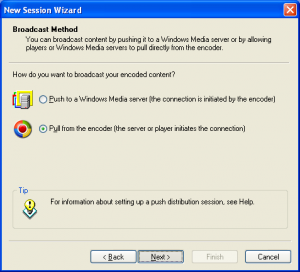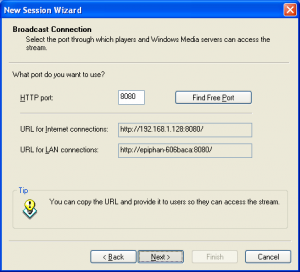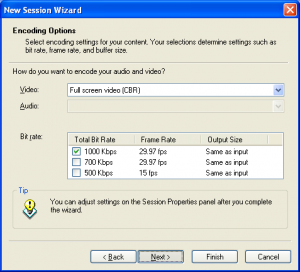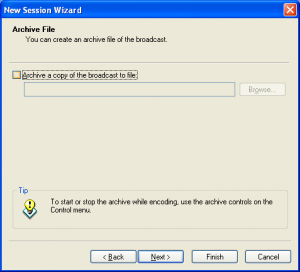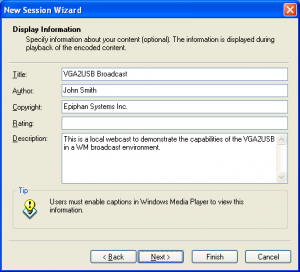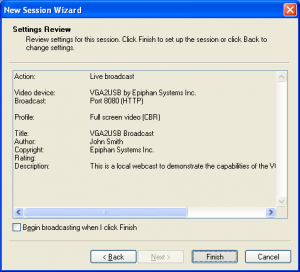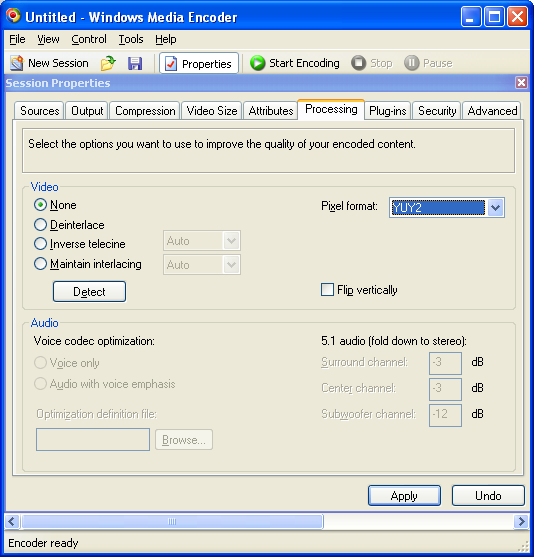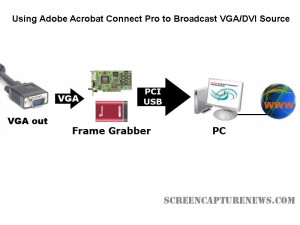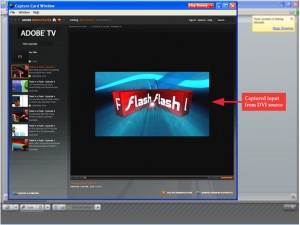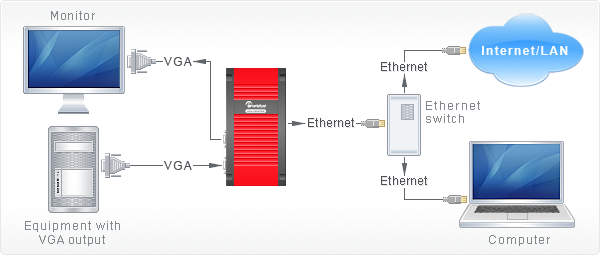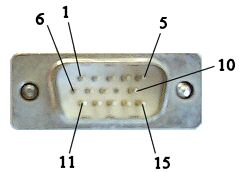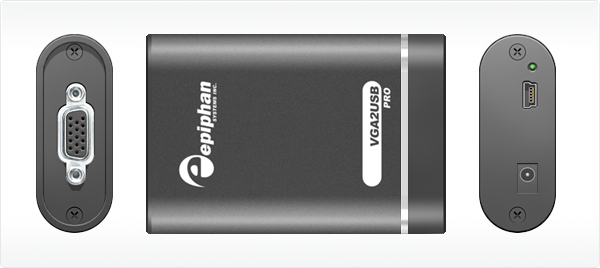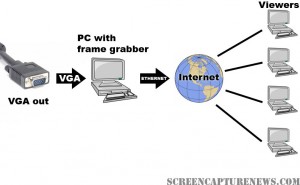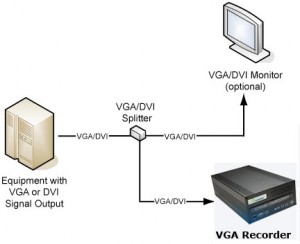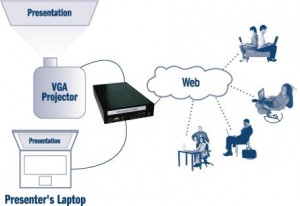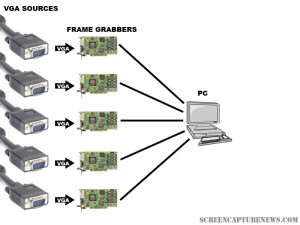Screen Capture, Recording, and Broadcasting with Windows Media Encoder
Do you want to use your frame grabber, screen grabber or webcam with Windows Media Encoder to record or broadcast video? If yes, then this article will help you understand the ins and outs of working with Windows Media Encoder 9 Series and get the most out of this valuable tool.
Windows Media Encoder may be downloaded free of charge at the following address: http://www.microsoft.com/windows/windowsmedia/forpros/encoder/default.mspx. The software may be used with Windows 2000, Windows XP, and Windows Vista.
In this article, a simple VGA frame grabber, the VGA2USB, will be used to broadcast and record the screen of another computer.
Configuring Windows Media Encoder (WM Encoder) for VGA or DVI Broadcast and Recording
1. Open WM Encoder. The new session wizard should immediately appear. If you would like to broadcast AND record/archive at the same time or just broadcast the VGA or DVI output, select “Broadcast a live event”. If you would to record without broadcasting, select “Capture video or audio”. Click on OK.
2. You will now be brought to a screen within which you can select whether you would like to record video and/or audio, and from which devices. In this example, we will record just the video output from the Epiphan Systems VGA2USB, which is a low-cost external USB frame grabber. If the frame grabber is connected but not appearing in “video” list of devices, it may be because it does not support 3rd party software or the drivers are not installed properly.
3. Now that you’ve configured which devices you’d like to capture from, the network and connection settings must be selected. In the Broadcast Method step, you must indicate whether you are planning to use an external Windows Media Server to broadcast your video, or if you want to simply use your computer. For simplicity, we will use our own computer. Thus, “pull from encoder” must be selected.
4. You must now select the network port that your broadcast is going to be sent through. If you are not sure which ports are free on your computer, simply click on “Find Free Port”. VERY IMPORTANT: Write down the 2 URLs that are given to you in this step. You will need them later in order to give to your viewers so that they can access the webcast.
5. Now you need to select the bandwidth/quality for your webcast. This depends on how much of your internet connection you want to consume for the webcast, but 700Kbps+ seems to be the norm these days for average quality video.
6. In the Archive File step, you may select a location on your local hard drive to save the broadcast to. That way, you may access it (and even re-broadcast it) at any time after the original broadcast has been made.
7. Here, you may put some details and copyright information about your broadcast. Your viewers will be able to see this information as it will appear if they click on “file properties” from their media player.
8. That’s it! You have now configured your first Windows Media Encoder VGA or DVI broadcast! Click on “Finish” to complete the wizard.
FAQ
How can my viewers open my webcast?
Your viewers can find your webcast by going to the address that was provided for you in step 4.
I gave the address to my viewers but they still cannot access the broadcast.
Are you behind a local firewall, switch or router? Disable any firewalls that might be blocking the communication between you and the client machine. If you are on a home/business network and want to broadcast to the Internet or outside of your LAN, then you must setup port forwarding to your computer on the router. This is done by going into the router’s control panel and forwarding the HTTP port provided in step 4 to your machine.
My video has both high frame rate and bandwidth settings, but is still not of sufficient quality.
You might have to modify the video processing options. Stop your recording and click on the “Properties” button that is located at the top of the main WM Encoder window. From there, navigate over to the “Processing” tab and select “YUY2″ as the pixel format.
Using Adobe Connect Pro and a Capture Card to Broadcast VGA
February 24, 2009 by Victor · Leave a Comment
What makes software packages like Adobe Connect Pro, Cisco WebEx, and Microsoft Live Meeting useful is the ability to broadcast anything that is visible on the computer screen as long as you have one of these applications installed and running. However, there are situations where one cannot install a web collaboration/presentation software on a computer but still needs to broadcast the image from it. It is also possible that you are using a device or operating system that is incompatible with your favorite webcasting software. Perhaps you would like to broadcast from a document camera pod with a VGA or DVI interface.
Some situations where an external frame grabber is useful:
- When a network connection is lost, the presenters screen is still being recorded.
- There are not enough system resources to run Connect Pro, or the computer does not allow the installation of Adobe Connect Pro.
- Switching layouts- Once a layout has been switched, the computer sharing the screen in the previous layout needs to be activated again.
- Audio – When working with demos, the demo machine’s audio needs to have the Connect Pro audio installed, but muted (through the voice and camera pod) otherwise the session’s audio will echo.
- Bandwidth – Each demo computer needs to be logged into the Connect Pro meeting. When many computers/devices are connected to a Connect Pro meeting, too much bandwidth is “eaten up”.
- Unsupported devices – Since Adobe Connect Pro is normally only compatible with Windows and Mac OS X, adding a frame grabber allows you to use Connect Pro on any device with a VGA or DVI port.
source: www.connectusers.com
In order to accomplish this, you would need to use a frame grabber connected to a Connect Pro capture computer. You would then launch the application that comes with the grabber on the computer with the VGA grabber and share it with Connect Pro. As long as the VGA source is connected to the grabber itself, then you’re ready to broadcast the image from it!
What frame grabber works best with Adobe Connect Pro?
There is no universal answer to this question and it really depends on what your capturing needs are. If you are looking for something cost-effective and do not need to broadcast an image with as lot of movement, then the Epiphan Systems VGA2USB will be enough. However, if you need to broadcast an HD or other high-quality imagery, then we suggest to look into the NCast DCC3.1, Epiphan VGA2Ethernet, or DVI2USB Duo.
For a detailed comparison and description of the most advanced high-resolution frame grabbers on the market, please refer to our frame grabber comparison table.
New, Revolutionary VGA Frame Grabber Released
December 8, 2008 by Victor · Leave a Comment
With current high end PCI-based and USB-based VGA frame grabbers pushing maximum capture rates of 60 frames per second, a VGA frame grabber that could capture at twice that rate seemed like a far-fetched idea… until today.
Already up for sale on this page, the VGA2Ethernet frame grabber claims to operate at a maximum resolution of 1600 x 1200, at which it can capture at a maximum rate of 66fps. However, that number is 120fps for lower resolutions.
Typical of any frame grabber made by Epiphan Systems, the VGA2Ethernet is external, portable, and has the same recording, archiving, and broadcasting functions of its smaller siblings. You may find a detailed review of these functions in our Epiphan VGA2USB LR Review.
Unlike any other VGA or DVI frame grabbers, the VGA2Ethernet, as the name suggests, plugs into the Ethernet port of the target computer. While GigE and other machine vision frame grabbers have been using the Ethernet protocol for some while, emplying Ethernet in a VGA frame grabber is a first for the industry. VGA2Ethernet uses the Gigabit Ethernet protocol, which is what allows it to achieve such high transfer rates when compared to traditional USB or PCI frame grabbers.
Besides the capture rate advantage, using the Ethernet protocol also allows you to extend the distance between the actual frame grabber and the target computer, as long as both the grabber and the target computer are on the same LAN. A diagram is shown below (taken from Epiphan.com):
Stay tuned for more news and reviews as more information is released by Epiphan Systems about the VGA2Ethernet.
Your Complete Guide to VGA and VGA Capture
Whether your application involves creating IT instructional manuals, recording from high resolution security systems, sharing a presentation with people from around the world, or printing handouts directly from any computer screen, you are looking at VGA video capture or VGA signal capture as a mean to achieving these goals. This article will explain in-depth how VGA signal capture works and what you need to know in order to capture such a signal.
The VGA Plug
Unlike DVI or HDMI, which are both digital standards, a VGA signal is purely analog. The differences between VGA, DVI, and HDMI are described in detail in this article.
“VGA” is short for Video Graphics Array and has been the most common connector/plug for analog video on computer equipment and various electronics with an analog video output since the introduction of personal computers (PCs). VGA carries a RGB (red-green-blue) signal and is sometimes referred to as “D-Sub” due to its’ 15-pin “subminiature” connector. The term “VGA” also refers to the VGA standard graphics resolution – 640×480 pixels.
A detailed VGA pinout is shown below to help advanced users understand how VGA works. Source.
VGA Video Connector Pinout
| Pin # | Signal Name |
|---|---|
| 1 | Red |
| 2 | Green |
| 3 | Blue |
| 4 | No Connect |
| 5 | Ground |
| 6 | Ground |
| 7 | Ground |
| 8 | Ground |
| 9 | No Connect |
| 10 | Ground |
| 11 | No Connect |
| 12 | DDC DAT |
| 13 | Horizontal Synchronization |
| 14 | Vertical Synchronization |
| 15 | DDC Clock |
VGA Frame Grabbers and How They Work
The only true way to capture and record a VGA signal is through a VGA-compatible frame grabber. A VGA frame grabber can be defined as a device that proccesses analog VGA signals and converts them into digital signals readable by computer equipment. While frame grabbers are described in slightly higher detain in this Wikipedia article, these three main internal components determine a VGA frame grabber’s performance:
- ADC (analog-to-digital) converter. This is the circuit that transforms the analog signal coming from the source VGA signal into a digital stream that can be read by the target computer.
- RAM (random-access memory). Also referred to as buffer memory, this memory is vital in storing the captured image for a short period of time on board the actual frame grabber.
- FPGA (field-programmable gate array). This is the heart of the frame grabber and is analogous to a processor inside a PC. It is a part that is entirely programmed by the manufacturer of the frame grabber.
Some frame grabbers, like the PixelSmart VGA Master have no on-board RAM buffer memory. This fact alone, besides leading to a lower-quality image, lowers the maximum possible capture rate (also referred to as frame rate) achievable by the frame grabber. Frame grabbers without on-board RAM are sufficient for the capture of presentations with lots of static slides or any other static imagery, like capturing screenshots from the computer’s BIOS. On the other hand, if you are capturing a high-resolution image and/or are capturing from a source with a high frame rate, like a video game console (ie XBOX 360) or medical equipment (ie: ultrasound), a frame grabber with at least 16MB RAM would be preferred. The VGA2USB Pro by Epiphan Systems, for example, has 32MB RAM memory and is able to capture at a whopping 60 frames per second in some resolutions.
PixelSmart’s Internal PCI VGA-Master
Epiphan Systems’ external USB-based VGA2USB Pro frame grabber
While RAM is important in defining the characteristics of a frame grabber and the quality of the image it outputs, another important factor is the way that the FPGA, or processor, is programmed. You will notice that the higher-end frame grabbers, like the VGA2USB Pro pictured above, have built-in features that some of the more basic frame grabbers, like the PixelSmart, do not have. A quick look at the Epiphan Systems webpage reveals the following features programmed via the FPGA processor: On-board cropping, Color space conversion, USB Transfer Accelerator™, Compression Booster Filters™. All of these software/firmware features allow the frame grabber to achieve extremely high quality and transfer rates without increasing the frame grabber’s size.
Please refer to our complete Frame Grabber Specifications Comparison Table for detailed and complete specifications on every VGA frame grabber on the market.
Applications for Frame Grabbers
Frame Grabbers, while being a niche product, have many practical uses in today’s IT-oriented business environment. The five most common and prominent uses are described in detail in our Top 5 Uses for High Resolution Frame Grabbers You Should Know About article. From the gaming industry to the military, frame grabbers are used accross many fields related to computer technology. To give you a general idea, some industry-specific uses for high resolution VGA frame grabbers are described below.
Computer Console Gaming
Microsoft’s X-BOX 360 gaming console has the ability to output its images via VGA or DVI. This means that a VGA frame grabber can be used to capture and record the gameplay from this game console, and even broadcast the gameplay live over the internet for other viewers to see.
The diagram above explains how to connect an X-BOX 360 to a frame grabber for recording and broadcasting the gameplay. The X-BOX’s VGA cable is connected to a VGA splitter’s input, from which one VGA output goes to the TV, and the other to the frame grabber-equipped computer. The image can then be broadcasted to the internet using the computer.
Presentation, Conference Broadcasting and Recording
In today’s globalized business world, businesses often have partners in many different countries. When conducting an online meeting or presentation, the presenter often has the need to share his screen with viewers around the world. For this exact reason, VGA frame grabbers are useful. They allow the presenter to not only share an image from a projector, but also from a BIOS screen, an ATM machine, a RADAR device, a medical ultrasound device, a security system, or even an electronic microscope. Most of these VGA sources are not able to be broadcasted in real-time with the use of traditional software sources, and frame grabbers are the only way to properly create diagnostic-quality images and videos from these devices.
In the diagram above, the VGA source is connected directly to a frame grabber-equipped PC with access to the internet. Using any web broadcasting software, the user is able to relay the images and video captured by the frame grabber to his or her audience.
Security System Surveillance Recording and Broadcasting
Today’s security systems and cameras are able to support digital formats as well as high resolutions required for complex security solutions. Of course, as solution is needed to record the outputs from the security system, store it in a digital format, and provide access to the files from remote locations. All of this can be accomplished with VGA frame grabber-based technology, such as the VGA Recorder, which have ample space for recording video files (up to 500GB), are able to directly transmit recordings to a remote FTP location, and give access to the recorded files through a web interface.
The diagram above, borrowed from the Epiphan Systems website, shows how easy it is to hook up a security system’s VGA output to the VGA Recorder. Everything can be set up in minutes, and the VGA Recorder is able to archive hundreds of hours of digital compressed video data to its internal hard drive.
Telemedicine and Remote Guidance
Telemedicine, also known as Remote Guidance, is an expanding field in which doctors are able to, through the internet, diagnose patients and provide advice. Telemedicine has many practical applications but some of the more notable ones are the delivery of expertise to areas in which it is not practical to have a qualified doctor at all times. For example, lets suppose that a player on a sports team gets a knee injury. Through telemedicine, the coach can use a portable ultrasound device like the Logiq Book XP and, with the aid of a frame grabber, relay the images from the Logiq Book directly to a qualified radiologist who can then make a decision on the severety of the injury.
The diagram above shows how any equipment with a VGA output, such as the ultrasound device, can be connected to a frame grabber, and the a computer. The images are then relayed to the qualified radiologist or doctor through the internet or a satellite uplink. If you would like to find out more about the field of remote guidance, then this website is a good start.
Summary
The VGA signal is the most common format used on today’s electronics and computer-based equipment. When this equipment is coupled with a VGA frame grabber, the possibilities are endless. Using a frame grabber, which is a relatively inexpensive device, organizations can not only significantly cut costs, but can also improve their productivity.
Top 5 Uses for High Resolution Frame Grabbers You Should Know About
September 12, 2008 by Victor · Leave a Comment
High resolution frame grabbers are devices that are used to capture the signal from a VGA or DVI stream and convert it into a readable computer format. In other words, frame grabbers take a high resolution video signal and relay it to the memory of the computer as digital data. What you do with that data, however, is entirely up to you. This article will list the top most useful applications for modern high resolution frame grabbers.
1. Archiving Images and Video
This is probably the most common use for frame grabbers today. All high resolution frame grabbers come packaged with an application that allows you to capture the VGA/DVI signal to old fashioned MPEG or AVI video as well as common JPG, BMP, or GIF images. Some applications even have support for live resizing of the captured output in order to decrease file size.
As well, if the frame grabber has WDM driver or Video4Linux support, the computer sees it as a high resolution camera, meaning that you can use any application, such as Windows Encoder, QuickTime Broadcaster, or Adobe Premiere to capture from your VGA or DVI source. Furthermore, SDKs and APIs released by manufacturers allow one to create custom applications and integrate the frame grabber into existing solutions, therefore automating the archiving proccess.
This diagram, taken from the Epiphan Systems website, shows how to use a frame grabber for recording images or video from any device with a VGA output while keeping the device’s monitor. The monitor can be omitted if the user does not need to view the output from the device.
2. Broadcasting
Broadcasting isn’t exactly the first thing that comes to mind when you are thinking of frame grabbers. It is, however, one of the top uses for high resolution frame grabbers. You may not know it, but pretty much all manufacturers that sell boxes for broadcasting a high resolution video signals have integrated frame grabbers inside their devices.
In fact, you can build an equivalent to one of these video/VGA/DVI broadcasting boxes yourself at a fraction of the cost by combining any high resolution frame grabber with a PC. As an example, this process is described in the “Broadcasting” section of our Epiphan Systems VGA2USB LR review.
The simple diagram above explains how the broadcasting process works with a frame grabber. The VGA signal is digitized in real-time using the PC with PCI or USB frame grabber. Then, using webcast programs such as Wirecast, Windows Encoder 9, or QuickTime broadcaster, the digitized real-time video from the frame grabber is relayed over the internet to viewers worldwide.
3. Printing
This is an example of combining a technology that has been around for as long as computers existed (digital printing) with a fairly recent technology (frame grabbers). Why would you want to print to paper from the VGA or DVI output of a device? Often, a “hard copy” provides to be the most secure way of storing something.
Consider a situation where you are giving a presentation and would like to produce handouts for everyone on the spot. Wouldn’t it be great if you could just press a button and the contents of your screen got printed right away? Some manufacturers provide this feature in their software, while others (primarily Epiphan Systems) go as far as separate stand-alone devices dedicated to printing from a VGA screen.
The diagram above, taken from the Epiphan Systems website, shows how a frame grabber based VGA printer is connected to the source device. The VGA printer, shown in a black enclosure, can be replaced with a PC and frame grabber combination.
4. Web Conferencing
Distance collaboration forms the basis of many partnerships in today’s complex business environment. Several characteristics define a good web conferencing solution – reliability, ease of use, effectiveness.
Pairing a frame grabber with your conferencing software of choice can give you these three characteristics and more. Solutions like WebEx allow the user to share his or her webcam. Since most frame grabbers register as a high-resolution camera in Windows and Mac OS X, the user can simply point the program to transmit images from the frame grabber instead of from a webcam. This can be extremely useful when you want to share images from an external source other than the computer being used for the web conference. This can include anything from X-Ray imagery, live ultrasound scans or live GPS info to relaying live screenshots from a server or computer.
Epiphan Systems makes the VGA2WEB, which is a one-of-a-kind web conferecing solution with the primary goal of sharing a VGA signal. If VGA signal broadcasting and conferencing is critical to your application, then this may be a product you should seriously consider.
This diagram, taken from Epiphan Systems, shows how a presentation is broadcast in real-time to viewers on the web. The setup for web conferencing is identical to the setup for broadcasting. In the case of conferencing however, the user has a medium in which he/she can give feedback to the presenter.
5. Monitoring of Critical Systems
Most of today’s IT equipment has VGA or DVI outputs, many of which need to be monitored as they are critical to the functions of the organization which they support. Traditional methods of using VNC, converting the VGA to composite video, or having a separate monitor for each output have proven to be not only costly, but also not very reliable.
Unlike substitute solutions, high resolution frame grabbers are very scalable, meaning that many of them can be installed on one computer with one monitor output that will be used for central monitoring. Frame grabbers can also be mounted into a rackmount system and you will find that some manufacturers are ready to custom-build a rackmount frame grabber for you.
In the diagram above, several frame grabbers, each of which are connected to separate VGA sources, are attached to one computer. This computer displays the output from each VGA source on one monitor. As well, the computer can record, broadcast, or print from each of the sources in real time.