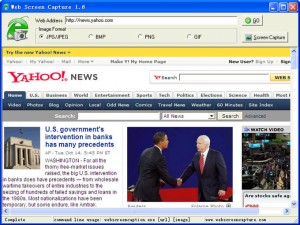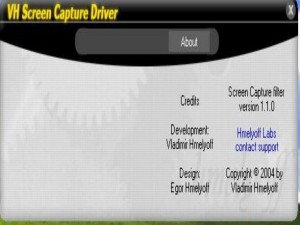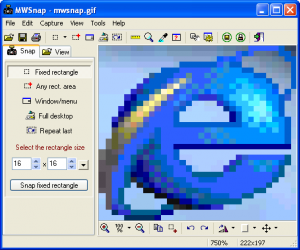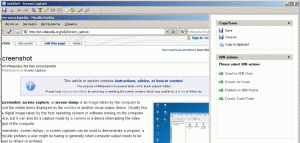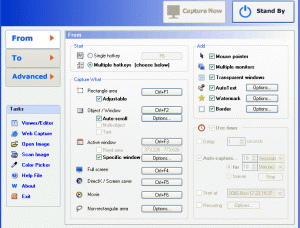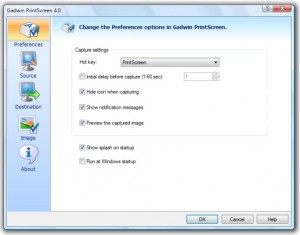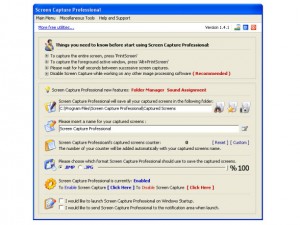Create Massive Screenshots from Webpages in Internet Explorer
November 12, 2008 by Victor · Leave a Comment
There are many screen captutre programs that capture webpages from web browsers, such as the popular FireShot software for Firefox that we reviewed earlier. However, FireShot captures what you see on your screen only, and does not actually save the enitre webpage, which can be several pages long, as an image file.
Web Screen Capture is a small and free utility for making screenshots of webpages in Internet Explorer. It differentiates itself from other capture utilities by performing only this function and nothing else.
Using Web Screen Capture on the following webpage:
You end up with this *massive* screenshot:
This can be useful if you want to save the entire contents of the page as an image file (Web Screen Capture does JPG, GIF, PNG and JPG) and not just an area of your screen.
Web Screen Capture does not need to be installed and weighs in at under 1MB in size. This means that it can be used on public computers which don’t allow the installation of external computer programs. As well, Web Screen Capture can automatically batch convert multiple webpages to images or be launched through the command line.
For those wishing to integrate webpage screen capture into their existing software, the command line interface of Web Screen Capture can prove to be very simple to implement. Best of all, it’s all completely free!
Download Web Screen Capture here.
Read more about free screen capture programs and alternatives here.
Top 10 Free Screen Capture Utilities You Never Knew About
August 29, 2008 by Victor · 2 Comments
This article will outline ten of the best absolutely free screen capture programs that we find are most useful. All these applications carry their advantages and disadvantages, which are listed in this article. Should you wish to download any of the freeware programs covered in this review, please follow to the publisher’s website provided.
1. Jing Project

Description: Jing Project is a screen capture utility that takes screenshots and videos of your screen and either saves them or uploads them to ScreenCast.com. It made by TechSmith, the creators of the popular Camtasia Studio software and resembles a “lite” version of Camtasia, keeping some of the most useful freatures from Camtasia Studio 5. Read our full Jing Project review here.
Advantages: Provides free access and automatic uploads to ScreenCast.com, a YouTube like portal for sharing screen captures. Can capture entire screen, part of a screen, or a single window. Easily sends screenshots via e-mail or saves them to computer (in JPG format).
Disadvantages: Saves videos in Adobe Flash SWF format only. Screen capture video rate very slow. Lacks advanced features of Camtasia Studio.
Website: http://www.jingproject.com/
2. ScreenPrint32
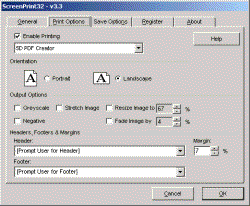
Description: ScreenCapture 32 allows you to print the full desktop, active window, predefined area, or user-selected area of the screen with a single key press. User-defined headers and footers with date and time stamps can be added to the filename. ScreenCapture32 allows you to resize the printed image, convert to grayscale or negative image, and fade or resize the image to reduce toner or ink usage. Similar to the PrintScreen function built into Windows, you can use SC32 to capture an area of the screen to your clipboard and paste it directly into your documents.
Advantages: Great for those wanting to physically print their screen captures to a printer, as software allows for good amount of customization. Allows for the user to setup the automatic capture of a series of images.
Disadvantages: Lacks any useful image editing capabilities, such as annotations. Does not allow user to capture a video of the computer screen.
Website: http://www.provtech.co.uk/software/screenprint32.asp
3. VH Screen Capture Driver
Description: The VH screen capture driver is a DirectShow filter that emulates a video card and allows the user to capture their computer’s screen activity. Using a video capture program like VirtualDub or Adobe Premiere, AVI files of your screen can be generated using codecs of your choice, such as ffdshow or Xvid. This program is for advanced users and can be used in conjuction with a video capture utility only.
Advantages: Able to capture output from any DirectShow program.The ability to use video capture software of choice or custom software.
Disadvantages: Does not work alone, requires supplemental software. Capture area buttons may be buggy and not allow user to properly configure video capture size. VH Screen Capture Driver is not well-suited for capturing still screen shots.
Website: http://www.hmelyoff.com/index.php?section=8
4. MWSnap
Description: MWSnap is a free screen capture utility that is able to take snapshots of your screen and save them to any image file format. MWSnap has support for autosaving and integrated tools for measuring an area of the screen as well as adding a mouse pointer to the saved screenshot.
Advantages: No need to install software to run it, making it useful when used in corporate environments or public computers. Configurable hotkeys. Small file size (just over 600KB)
Disadvantages: No video option. Does not automatically send images to e-mail client or FTP.
Website: http://www.mirekw.com/winfreeware/mwsnap.html
5. CamStudio
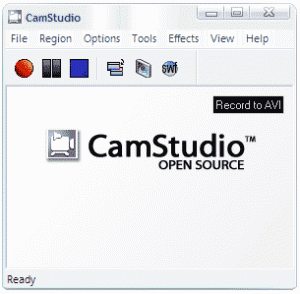
Description: CamStudio is one of the most popular utilities for creating AVI videos from a local screen capture. CamStudio also has the option of converting these videos into Adobe Flash SWF format and has support for video annotations as well as a webcam picture-in-picture option. CamStudio is free and open source and can be integrated into existing software.
Advantages: Ideal for recording training videos. Can record an area of the screen or entire screen. Ability to add annotations, voice, and webcam over video. CamStudio is able to record from Windows Media Player if the “hardware acceleration” feature is disabled.
Disadvantages: No support for taking screenshots.
Website: http://www.camstudio.org/
6. MediaChase Screen Capture
Description: MediaChase Screen Capture is a capture utility that not only lets the user take a screenshot of the entire or part of the screen, it also records videos of your screen and synchronizes them with voice coming from a microphone attached to the computer, which is ideal for creating training videos.
Advantages: Very high quality video, easy-to-use screenshot function. Has all basis features of screen recording software.
Disadvantages: Program becomes very CPU-intensive when recording video. This means that those with older computers should stay away from using this software to perform video capture of their screens.
Website: http://pmbox.ru/ScreenCaptureEn.aspx
7. ScreenHunter 5 Free
Description: ScreenHunter 5 Free is the free version of the popular ScreenHunter software. It allows the user to easily capture screenshots of the entire screen or just part of the screen. This software aso has support for mapping out key combinations to reflect shortcuts in order to activate this software.
Advantages: Consumes very little system resources. Extremely easy to use. Saves screenshots automatically with date as the file name.
Disadvantages: Very simple software with only basic screenshot functions built-in. This software is made so that the user moves on to the Pro version of ScreenHunter, which is paid software.
Website: http://www.wisdom-soft.com/sh/sh_free.htm
8. Gadwin PrintScreen
Description: Gadwin PrintScreen sits in the user’s system tray and integrates with the PrintScreen button on the keyboard. It extends the features of the PrintScreen button by allowing the user to save directly to JPEG or any other picture file. It also lets you choose a part of your screen to capture, print the screen capture right away using your installed printer, or attach it as an attachment to your e-mail. Gadwin PrintScreen also has an integrated resizing tool.
Advantages: Easily extends PrintScreen function. Consumes low system resources when running in the system tray.
Disadvatages:No video or annotation capabilities.
Website: http://www.gadwin.com/printscreen/
9. Debut Video Capture Software
Description: Debut Video Capture Software allows the user to create a video of the screen or capture video from a webcam with a single click. It is small in size and allows the user to configure preset video durations to record for. Debut Video Capture Sofware also lets the user adjust the resolution and frame rate of the output video.
Advantages: Very easy to use. Records not only microphone over screen capture, but system sounds as well.
Disadvantages: Consumes lots of system resources. Does not give the user the option to capture just part of the screen.
Website: http://www.nchsoftware.com/capture/index.html
10. Screen Capture Professional
Description: Screen Capture Professional extends the Windows PrintScreen button functionality by automatically archiving all PrintScreen captures to a local folder on the user’s computer. Screen Capture Professional also lets you assign a sound to the PrintScreen key.
Advantages: Very easy to use. Runs in the background and uses very little system resources.
Disadvantages: No video functionality. Cannot capture a part of the screen. This software has no advanced features and does only simple archiving of screen captures to hard drive.
Website: http://www.download.com/Screen-Capture-Professional/3000-2192_4-10476765.html