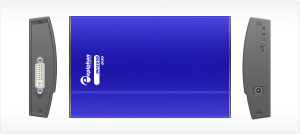Security Scanner Monitoring and Recording… Made Easy!
September 22, 2008 by Victor · Leave a Comment
Remember the last time you were at the airport? The worst part is going through security and getting your carry-on baggage scanned, then re-scanned, and even possibly checked! This is because, many times, it’s hard for one person monitoring the baggage scanner to be sure that there is nothing suspicious with the luggage in question. Wouldn’t it be better, and safer, if everything was being double-checked by somebody out of sight?
These scanner devices use X-Ray technology, similar to that used in medical applications, to “see through” your bag. The link between the actual security scanner and the monitor that is being used to display the images is, of course, a VGA or DVI signal.
A simple analog video link between the baggage scanner and a monitor placed away from the scanner would not yield enough resolution or quality for proper analysis of the video. A high resolution solution must be implemented in order to transmit a diagnostic quality image, like the one originating from the VGA scanner, to a remote location like a control room.
This is where frame grabbers become useful. Using a computer equipped with a frame grabber or a dedicated VGA recording/broadcasting device, the signal can be transmitted in real-time to a control room where someone would be able to review the baggage being scanned. What’s more, if the VGA or DVI signal from the X-Ray Scanner is being recorded, the data can be saved and reviewed, meaning that suspicious luggage can still be checked before the passenger boards his or her flight.
The diagram above shows how a frame grabber-equpped PC can be used to relay the images from the airport X-Ray baggage scanner to a separate monitor in a control room. While the signal between the frame grabber and baggage scanner is VGA or DVI, the link between the computer which is being used to grab the VGA signal and the computer used to output to the control room monitor can be an internet or local network (LAN) link. The computer equipped with the frame grabber can also be used to record and archive all data coming from the scanner.
More common uses of frame grabbers, all of which can be used in this scenario, are described in our “Top 5 Uses for High Resolution Frame Grabbers” article.
DVI Image and Video Capture – The Basics
Almost all computer equipment sold these days supports DVI. This can range from modern computers and projectors to game consoles like the Microsoft X-Box. Of course, this means that high end hardware solutions for DVI capture are now becoming readily available.
The first thing that you must determine is whether your DVI signal is a true digital video signal or a traditional analog source. The easiest way to tell if a digital or analog signal is running through your DVI port is to look at he connector that you are using and match it with the diagram of the DVI connector below.
If either your DVI plug or connector are DVI-D (DVI-Digital), this means that a 100% digital signal is being used. For this kind of signal, you absolutely need to use a DVI frame grabber.
If the connector or plug is of the DVI-A (DVI-Analog) flavor, then you’d be able to use a DVI to VGA adapter and a VGA frame grabber. DVI-A supports analog signals only is and is identical to VGA but with a different pin placement.
If the plug is DVI-I (DVI-Integrated), this means that it is capable of running both an analog and digital signal along the cable. Thus, unless you know if the signal is analog or digital, you would need a DVI-capable frame grabber to capture the signal.
As stated earlier, a VGA frame grabber would do the job for DVI-A and analog-only DVI-I signals. Before a VGA grabber can be used, the DVI signal needs to be converted to a VGA one using a DVI-to-VGA adapter, which costs roughly $10 (pictured below).
You can now follow the same procedure as you would when recording a VGA signal with your VGA frame grabber.
Digital Signals (DVI-D and DVI-I)
If you have determined that you have a digital DVI signal that needs to be captured, a DVI-specific frame grabber must be used. Before choosing a suitable frame grabber, you must determine if the DVI signal is single link or dual link.
A single link DVI signal can support, at a refresh rate of 60 Hz, a maximum resolution of 1915 x 1436. If your DVI cable supports a higher resolution at a refresh rate of 60 Hz, then you are running a dual link signal. Dual link DVI is used primarily on large LCD monitors, such as the Apple monitor or the 25″+ Dell monitors.
If you need to capture a dual link DVI signal, then your choice of frame grabber is limited to one model, the Epiphan Systems DVI2USB Duo (pictured below), which captures single and dual link digital DVI signals only.
Unfortunately, the DVI2USB Duo is a very specific high-end frame grabber that does not have the ability to capture an analog or VGA video signal. However, the DVI2USB Duo is a blessing for those with dual link DVI capture requirements. You can see how the DVI2USB Duo stacks up against its competition in this table.
If, however, you need to capture a single link DVI signal, then your choices are much greater. If you are looking for a PCI-based card, then you have a choice of the EMS Imaging Xtreme RGB, NCast DCC 3.1 or the Unigraf UFG-03. If you are into external USB-based solutions, then Epiphan Systems offers the DVI2USB, which is an external dual-mode VGA and DVI frame grabber or the DVI2USB Solo, which can capture a single link DVI signal only.
There is no one ideal frame grabber that does everything. Your choice of a DVI capturing device should depend on your needs, as outlined above. If you wish to find the specifications of each frame grabber featured in this article, then this would be a good place to start.